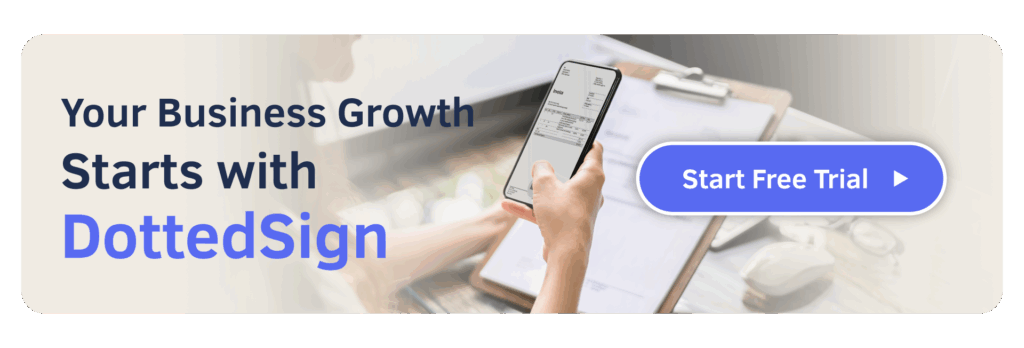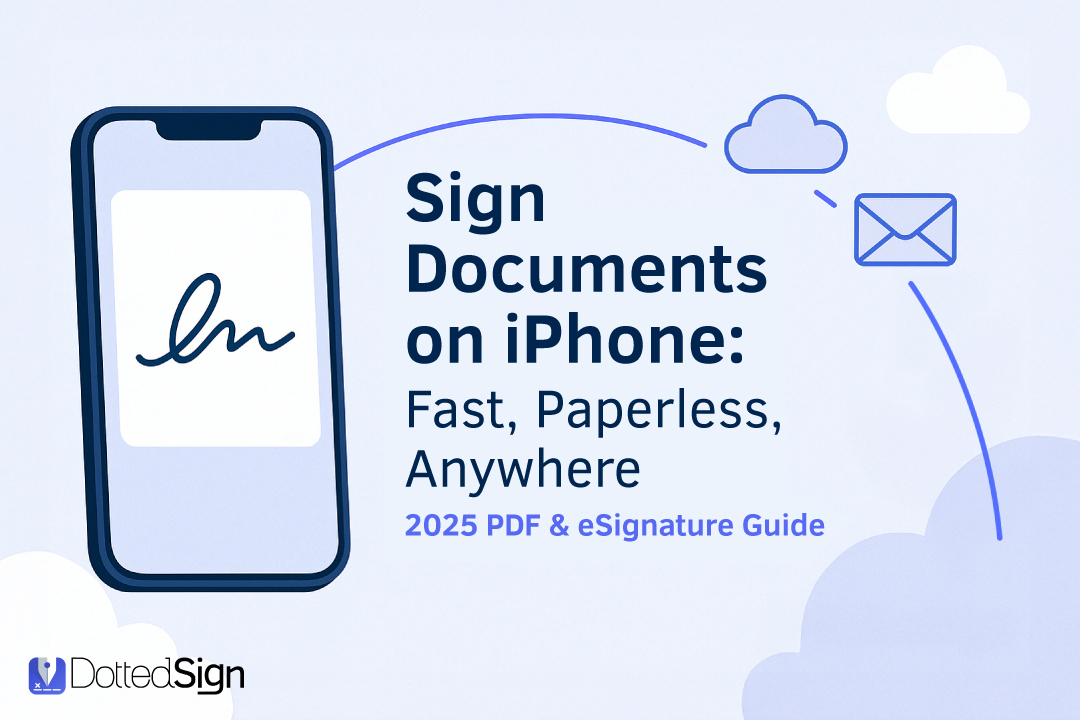How to Sign a Document on iPhone (2025 PDF & eSignature Guide)
Ever found yourself needing to urgently sign a document while away from your desk? You are not alone. Professionals now are increasingly relying on mobile devices for business-critical tasks.
Whether it is a PDF or another format, getting that crucial signature on a document using your iPhone or iPad can be surprisingly simple.
This guide will explore the world of mobile signing, showing you how to easily eSign documents and keep your workflows moving, no matter where you are.
Sign Anytime, Anywhere: Why You Should Sign Documents on Your iPhone
The digital shift has revolutionized how we manage documents, and your iPhone is at the forefront of this transformation.
Learning how to eSign documents on your iPhone or iPad offers benefits that extend beyond mere convenience—it is about working smarter, faster, and more securely.
Imagine an urgent contract needing your approval while you are away from the office. With your Apple device, these delays are a thing of the past.
The ability to eSign documents on your mobile device means you can act immediately, ensuring you never miss a critical deadline and keeping business operations smooth and responsive.
This accessibility is paramount for professionals who need to complete tasks from anywhere.
Streamline Your Workflow: Say Goodbye to the Print-Scan-Sign Hassle
Remember the cumbersome print-sign-scan-email routine? This hassle is a time drain, especially for urgent approvals.
Authorizing items directly on your Apple device eliminates these tedious steps. Open the file, eSign the document, and send it off in minutes.
This streamlined process saves valuable time and reduces error risks, significantly boosting your overall efficiency when dealing with any type of document.
Embrace a Greener, Paperless Workflow with an Electronic Signature
Beyond personal efficiency, adopting digital authorization contributes positively.
By handling approvals on your Apple device, you reduce paper consumption, conserve resources, and lower your carbon footprint.
Adopting electronic signatures is an eco-friendly alternative, aligning business practices with sustainability. Companies like DottedSign are champions of this sustainable shift.
More than just a green initiative, integrating electronic signatures is now recognized as a vital component of a modern Environmental, Social, and Governance (ESG) strategy. It demonstrates a company’s commitment to responsible, forward-thinking operations.
For leaders aiming to align their workflows with corporate responsibility goals, understanding why eSignature for ESG is important is the first step toward making a meaningful impact with eSignature technology as part of your ESG strategy.
Two Main Approaches to Sign a Document on iPhone
When you require approval for an item on your Apple device, there are primarily two paths: use built-in iOS tools or opt for specialized third-party applications for robust electronic signature capabilities.
Understanding the differences will help you choose the best way to sign your document.
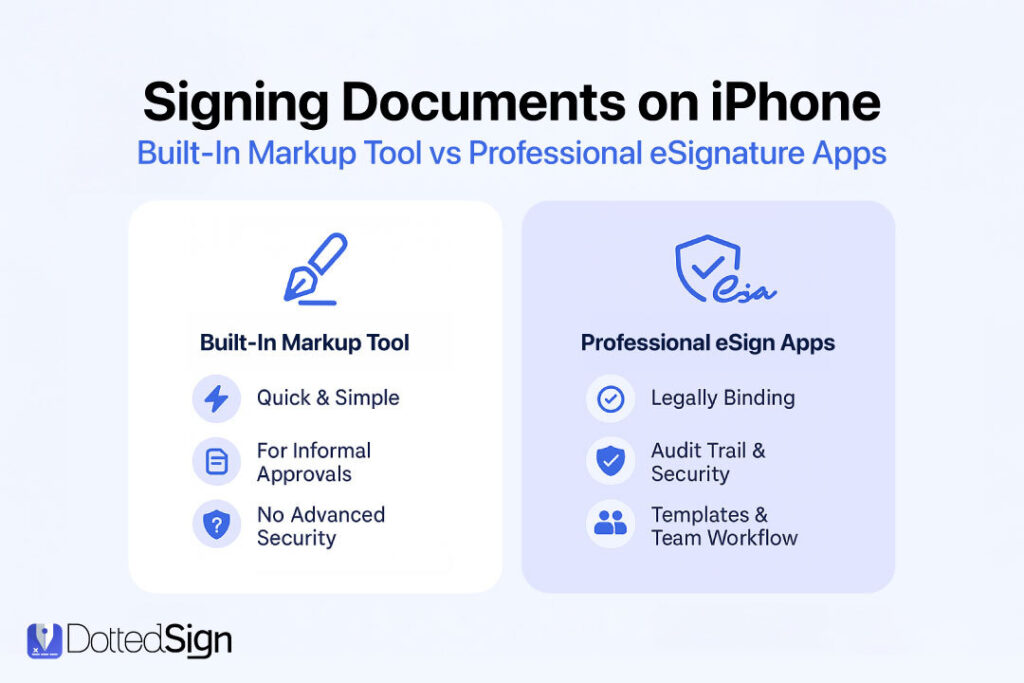
Built-in Tools vs. Professional eSignature Apps
Your iPhone includes Markup, a handy feature in Mail, Photos, and Files, for drawing your signature, adding text, and annotating a digital file or image.
It’s a quick option for simple, informal approval needs.
However, for business, legal, or complex document management procedures, professional eSignature apps like DottedSign offer a more comprehensive solution.
They provide enhanced security, audit trails, templates, bulk sending, and integrations.
While the built-in tool is free, professional e-sign apps offer a richer feature set that justifies their use, especially when dealing with important documents that require a higher level of verification for the electronic signature.
Electronic Signature vs. Digital Signature: Security & Legal Validity Explained
Understanding ‘electronic signature’ and ‘digital signature’ is crucial, though the terms are often used interchangeably, both helping finalize records.
An electronic signature, per laws like the ESIGN Act in the U.S., is an electronic sound, symbol, or process attached to a contract, executed with intent to authorize the record.
Most approvals created on an Apple device, via Markup or basic apps, fall here and are generally legally binding for many types of documents.
A digital signature is a specific type of electronic signature using a certificate-based digital ID to authenticate signer identity and ensure file integrity. This verifies the endorsement is genuine and the file untampered post-authorization.
Professional solutions like DottedSign often incorporate security measures aligning with the principles of digital signatures, providing strong authenticity evidence and supporting legally valid document signing.
For a deeper dive, consider learning more about how to eSign a document with digital signatures.
When to Use Each Method to Sign a Document
Choosing between the Apple device’s built-in Markup and a professional e-attestation app depends on the item’s nature and your requirements.
Use iPhone’s Built-in Markup Tool when:
- Quickly authorizing an informal item (e.g., permission slip).
- The file is a digital copy or image.
- Advanced security or audit trails aren’t critical.
- Authorizing for personal, non-business use.
Use a Professional eSignature App (like DottedSign) when:
- Authorizing legally binding contracts (sales agreements, real estate documents, or financial papers).
- Needing robust security, identity verification, and a comprehensive audit trail for each signature.
- Managing approval workflows, sending documents to multiple authorizers, or using reusable templates.
- Dealing with sensitive information (e.g., healthcare requiring HIPAA compliance).
- Integrating e-attestation with other business systems (DottedSign API is excellent).
- Handling various file types beyond basic digital files and images on your mobile.
- Collecting many approvals, perhaps via DottedSign’s Public Form feature.
Understanding these distinctions will help you select the most appropriate method to sign a document on your iPhone and ensure your signatures are both convenient and secure.
Method 1: Using iPhone’s Built-in Markup Tool
Your Apple device’s free Markup feature allows you to place your signature on digital files and images.
It’s useful for quick solutions without third-party software, especially when you receive a document via email or have it stored in your Files app.
Step-by-Step Guide for PDFs and Images
Here is how you can use Markup to add your signature to a document on your iPhone:
Open the Document: Locate the PDF or image file you need to sign.
- You can find your document in apps like Mail (as an attachment), Messages, Files, or Photos.
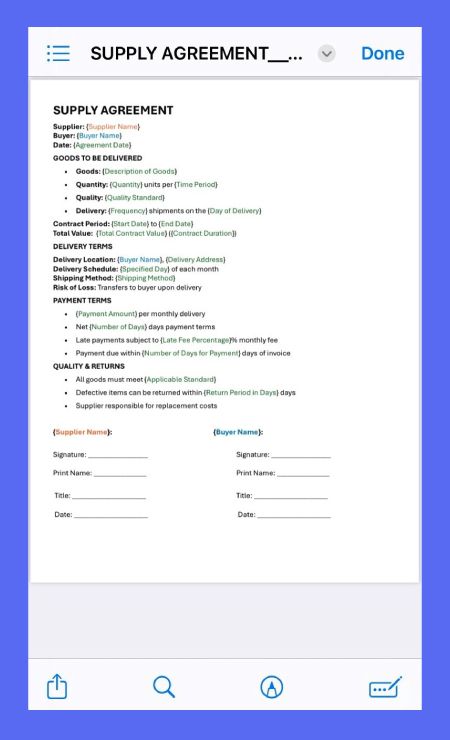
Access Markup:
- In Mail: Open the email with the attachment. Tap the attachment to preview it. Tap the Markup icon (it looks like a pen tip in a circle) usually found in the top right or bottom right corner.
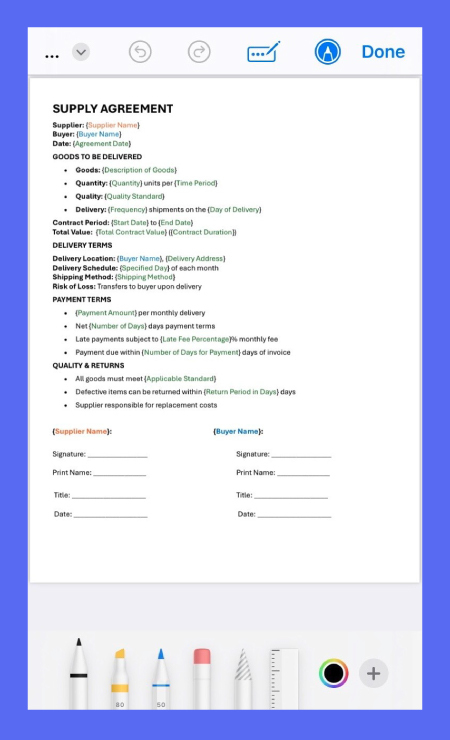
2. In Files: Open the Files app, navigate to your document, and tap to open it. Look for the Markup icon.
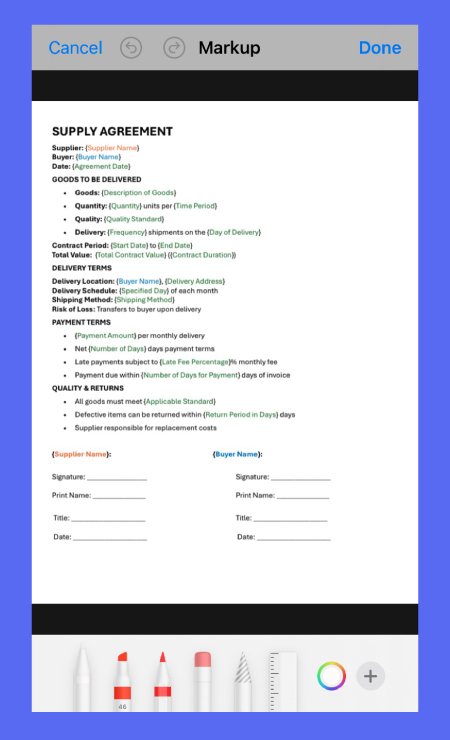
3. In Photos: Open the Photos app, select the image, tap “Edit,” then tap the three-dots icon (…) and choose “Markup.”
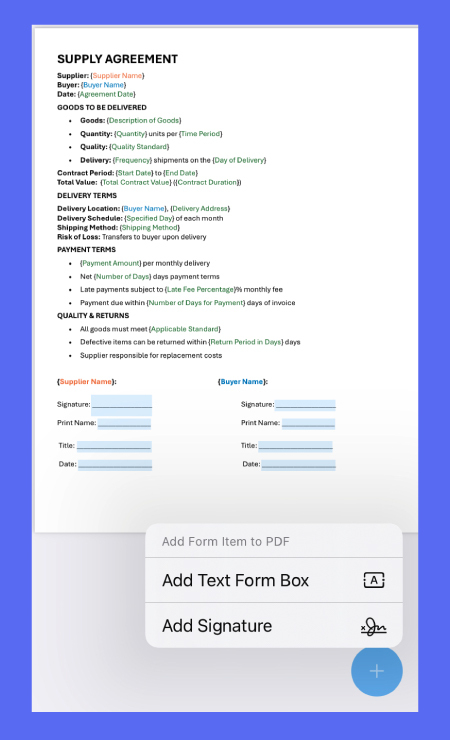
4. Add Your Signature: Once in the Markup interface, tap the “+” button in the bottom toolbar.
- Select “Signature” from the menu that appears.
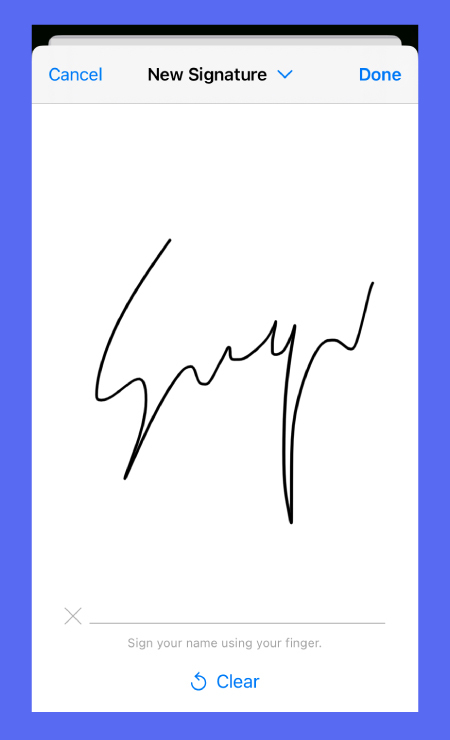
5. Create/Use Signature:
- If you have previously saved a signature, it will appear here. Simply tap it to add it to the document.
- If you need to create a new signature, tap “Add or Remove Signature,” then tap the “+” icon on the next screen. Sign your name on the line using your finger or a compatible stylus (if using an iPad, though this guide focuses on iPhone). Tap “Done” to save it.
5. Position and Resize: Drag your signature; use handles to resize.
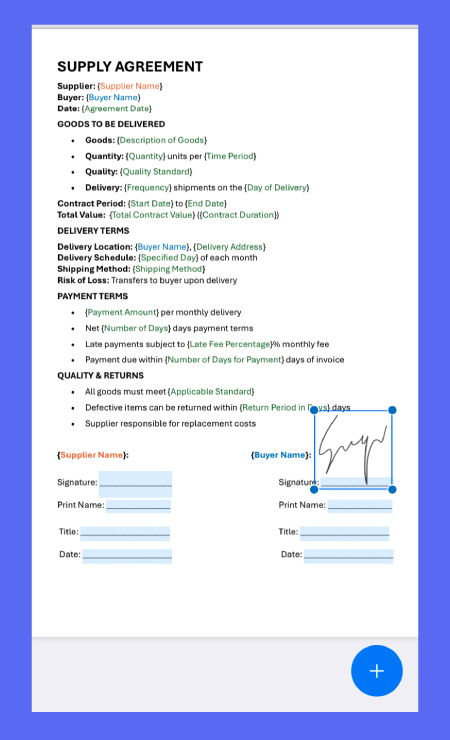
6. Save Changes: Tap “Done” again. Mail prompts to reply or save. Other apps usually save to the file or a copy.
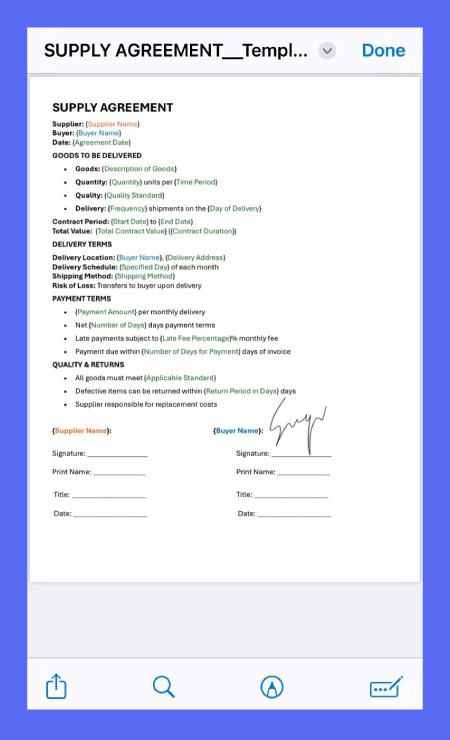
This is best for informal item authorization.
Creating and Saving Your Signature
One of the convenient aspects of using Markup on your iPhone is the ability to create and save your signature for future use.
This means you do not have to draw your signature every time you need to sign a document.
- Creating a New Signature: When accessing “Signature” in Markup, if none exist, you’ll be prompted to create one on screen.
- Saving Multiple Signatures: You can save several signatures. Access via “Add or Remove Signature”.
- Accessing Saved Signatures: Whenever you need to sign a document using Markup, your saved signatures will be readily available to select and insert.
This speeds up frequent authorizations on your iPhone.
Limitations When You Sign a Document Using This Free Method
Markup is convenient but has limitations compared to professional solutions:
- Limited Security and Verification: No advanced security like detailed audit trails or robust identity verification. This can be a concern for legally sensitive or high-value documents.
- Basic Functionality: Lacks template creation, multi-authorizer processes, signing orders, or reminders.
- No Audit Trail: Crucial for business/legal use, Markup lacks comprehensive logs of actions (who viewed it, when it was signed, IP addresses, etc.). You can learn how to sign on iPhone with DottedSign for a more robust audit trail.
- File Type Constraints: Best with digital files/images. Not designed for native text file formats (like Word files or other office file formats).
- Not Ideal for Formal or Business Use: For business contracts, financial agreements, or any document where legal validity and non-repudiation are paramount, relying solely on Markup can not provide sufficient assurance or meet compliance requirements.
Method 2: Professional eSignature with DottedSign
When your document signing needs go beyond the basics, a professional electronic signature solution like DottedSign offers a powerful, secure, and efficient way to sign documents on your iPhone.
DottedSign is an all-in-one eSign Solution designed for seamless workflows, helping transform your business processes whether you are an individual professional or part of a larger team.
Why DottedSign is the Best iPhone eSignature App
DottedSign excels for users seeking reliability and comprehensive features:
- Ease of Use: Intuitive interface for simple upload, sending, and authorizing.
- Comprehensive Document Support: DottedSign app offers full support for various file formats beyond PDF. Works with text files (.doc/.docx), PowerPoint (.ppt/.pptx), Excel (.xls/.xlsx), and image formats (PNG, JPG, BMP).
- Advanced Workflow Automation: Manages entire authorization procedures with signing orders (sequential or parallel), assigning roles, sending automatic reminders, and real-time document status tracking. This is particularly useful if you need to send a document for signature to multiple parties.
- Reusable Templates: Saves time for frequently used items like contracts.
- Cross-Platform Availability: Authorize and manage items on Apple devices (including iPad) or web browsers, synced across devices.
- Cloud Integration: Import from Google Drive, Dropbox, OneDrive, KDAN Cloud; export signed items for secure, long-term backup and centralized management.
- One-Click Signing for External Parties: Recipients can e-approve items without account creation. This is a significant advantage when you need to sign documents quickly with external parties.
- Developer Friendly: Robust eSignature API and developer resources for integration. Features like Embedded Document Sending and eSigning allow for a seamless user experience.
These make DottedSign versatile for individual and business authorization needs on your iPhone.
Security, Audit Trails, and Team Features
Security and legal validity are paramount when it comes to signing important documents.
DottedSign is built on industry-recognized security and privacy standards to ensure your electronic signature is protected and legally sound.
- Enterprise-Grade Security Measures: DottedSign employs multiple encryption methods, including TLS/SSL for data in transit and AES-256 for data at rest. It adheres to stringent international standards, holding certifications such as ISO/IEC 27001 and ISO/IEC 27018. The platform also meets AWS Well-Architected Framework compliance and holds AWS Qualified Software Certification.
- Comprehensive Audit Trails: Detailed, tamper-proof log for each item: who viewed it, when it was signed, the IP address of the signer, and the verification method used. This digital signature evidence is crucial for legal compliance and non-repudiation.
- Legal Compliance: DottedSign helps you comply with major global eSignature regulations, including the ESIGN Act (U.S.), UETA (U.S.), GDPR (Europe), and is a government-qualified eSign solution in Taiwan and Japan. For specific industries, DottedSign supports requirements like HIPAA for healthcare and CCPA for California consumer privacy.
- Team Management Features: For businesses, DottedSign offers features to manage users, assign roles and permissions, and oversee team usage.
- Identity Verification: Options like One-Time Password (OTP) verification via email or SMS can be enabled for signers, adding an extra layer of security to the signature process on your iPhone.
These security and team features ensure that when you use DottedSign to sign documents on an iPhone, you are using a platform that prioritizes data integrity, legal admissibility, and collaborative efficiency.
Step-by-Step: Signing a Document on an iPhone with DottedSign
Using the DottedSign app on your iPhone to eSign a document or request a signature is a straightforward process.
Here is a general guide:
- Download and Install DottedSign: Get DottedSign from App Store, log in or create an account (consider a 14-day Business Trial).
- Import or Create a Document: Tap “+”, import from local storage, cloud services (like Google Drive, OneDrive or KDAN Cloud), take a photo of a physical document to scan it, or use a saved template.
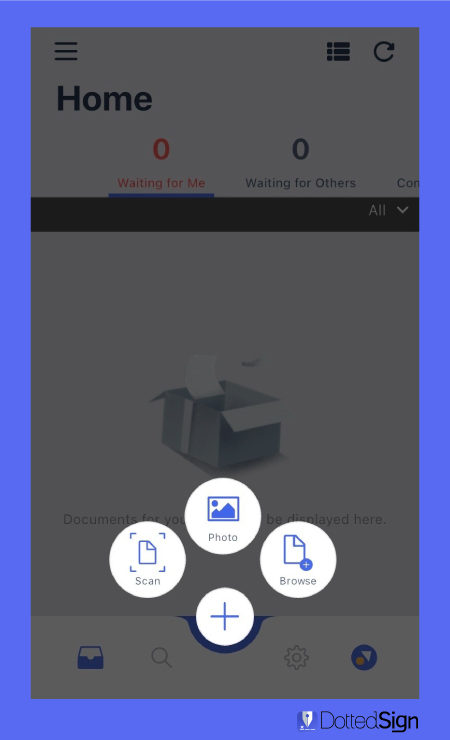
3. Add Signers and Define Roles: Add Authorizers/Define Roles: Enter emails, specify roles (signer, approver, or observer), set signing order if necessary (e.g., Person A must sign before Person B).
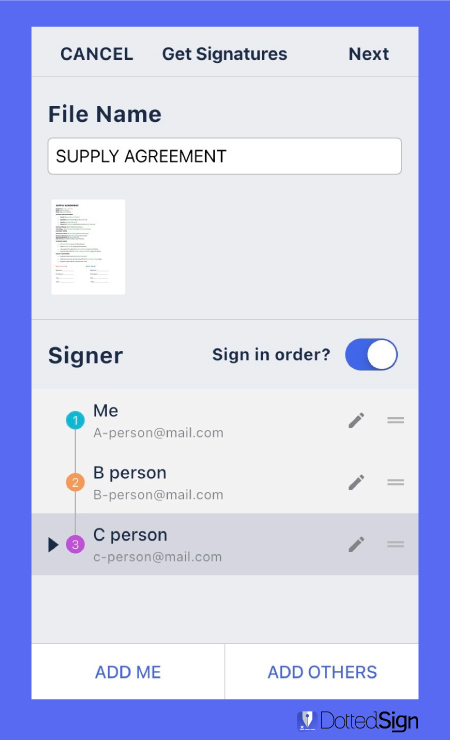
4. Place Signature Fields: Drag-and-drop signature fields, dates, text boxes, checkboxes, and other required fields, etc., assigning each to a specific signer.
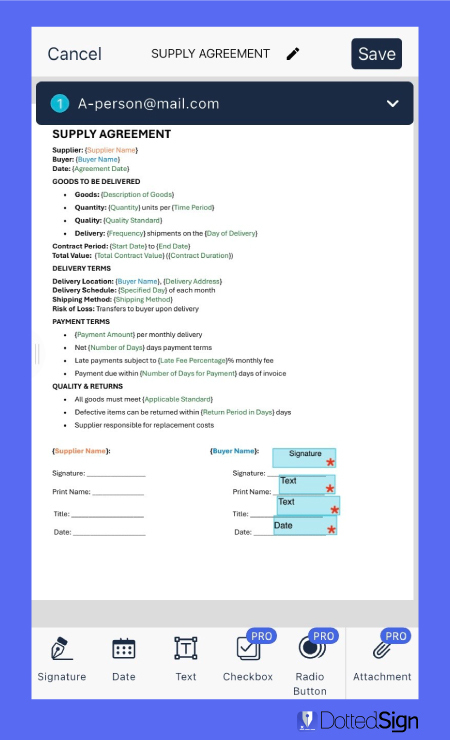
This ensures everyone knows exactly where to provide their input or signature
5. Send the Document: Add a message, send the document for signature. Signers will receive an email notification with a link.
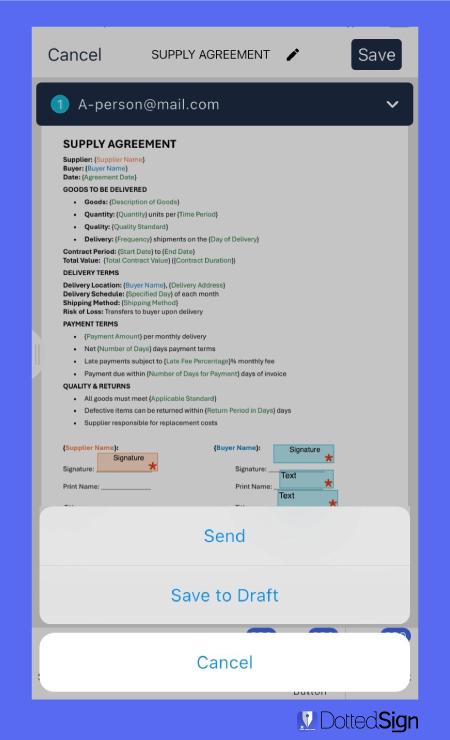
6. Sign the Document (If you are the signer): Open in DottedSign app or email link. Tap designated signature field. Draw, type, or use saved signature. Confirm.
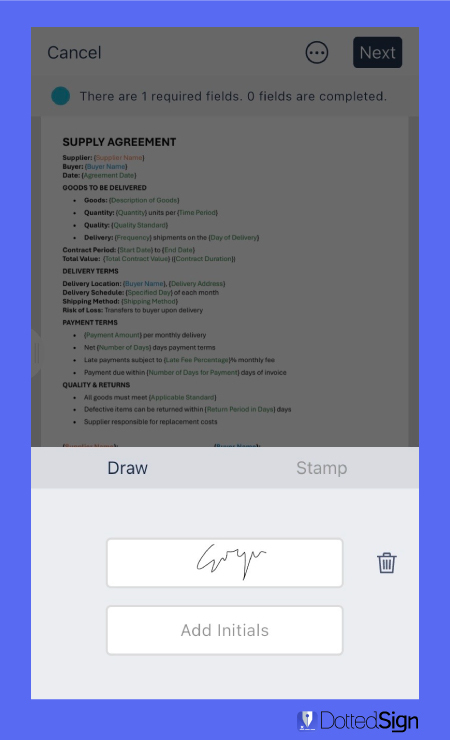
7. Track Progress and Manage:
- From your DottedSign dashboard on your iPhone, you can track the status of all your documents in real-time – see who has viewed, signed, or if any signatures are pending.
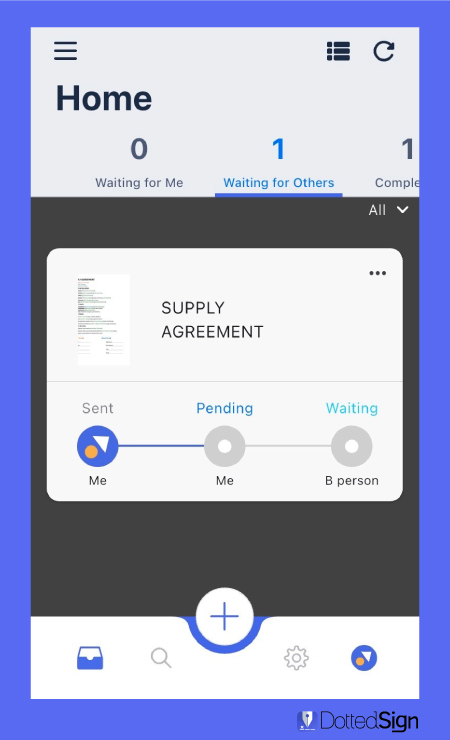
- Once everyone has signed, all parties receive a notification and a copy of the completed, legally binding document along with its audit trail. The completed document is securely stored and accessible within your DottedSign account.

This streamlined process makes signing documents efficient and secure, especially for business-critical tasks.
For those interested in integrating such capabilities into their own applications, DottedSign provides extensive API documentation.
How to Handle Different Document Types
Your iPhone, especially with apps like DottedSign, can manage various file types that require a signature.
Signing a Word Document on Your iPhone (Convert to PDF First)
Microsoft Word documents (.doc or .docx) are prevalent in business.
If you need to sign a Word document on your iPhone, the most reliable method typically involves converting it to a PDF first.
This is because PDF format preserves the layout and formatting across devices and is universally easier to annotate and sign electronically.
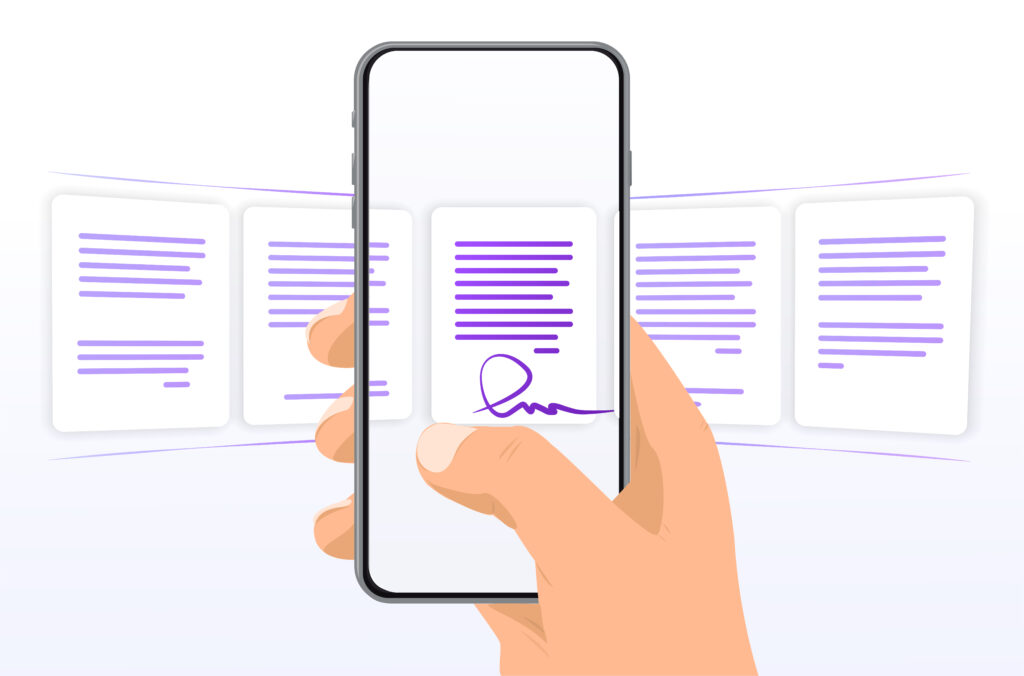
Using Built-in iPhone Features (Limited):
- Open the Word document (e.g., from an email attachment).
- Tap the “Share” icon.
- Choose “Print.”
- In the print preview screen, use a “pinch-out” gesture (like zooming in) on the preview thumbnail. This converts it to a PDF.
- Tap the “Share” icon again on this PDF view.
- You can then open this PDF in Files and use Markup as described earlier, or share it to an eSignature app.
This method provides a basic way to get a signature on a Word document but lacks advanced features.
Using an App like DottedSign:
- Professional eSignature apps often handle file conversion more smoothly.
- While DottedSign works best with documents in PDF format, you can easily prepare a Word document for signing. Simply convert your file to a PDF on your iPhone first, then upload it directly into the DottedSign app.
- You can then add signature fields and send it for signature, or sign it yourself using the app’s secure eSignature tools.
For a more detailed guide on this, you can refer to resources like DottedSign’s article on how to electronically sign a Word document.
Scanning and Signing Physical Documents Using Your iPhone
What if the document you need to sign is a physical piece of paper?
Your iPhone can turn into a capable document scanner, allowing you to digitize the paper document and then sign it electronically.
Scanning with the Notes App (Built-in):
- Open the Notes app on your iPhone.
- Create a new note or open an existing one.
- Tap the camera icon above the keyboard and select “Scan Documents.”
- Position the document in view; your iPhone will often automatically capture the scan. You can also capture manually.
- Adjust the corners if needed and tap “Keep Scan.” You can scan multiple pages into a single PDF document.
- Tap “Save.” The scanned document will appear in your note as a PDF.
- Tap the scanned document in the note, then tap the “Share” icon. You can then save it to Files and use Markup, or share it directly to an eSignature app like DottedSign.
Scanning with the Files App (Built-in):
- Open the Files app.
- Tap the three-dots menu icon (…) at the top of the Browse screen.
- Select “Scan Documents.”
- Follow the same scanning process as with the Notes app. The scanned PDF will be saved directly into your chosen location in the Files app.
Scanning directly within eSignature Apps (e.g., DottedSign):
- Many professional eSignature apps, including DottedSign, have a built-in scanning feature. When you start a new signing task, you will often have an option to “Scan Document” or import from your camera.
- This is often the most streamlined approach, as the document is scanned directly into the app, ready for you to add signature fields and proceed with the signing workflow on your iPhone.
Once your physical document is scanned into a digital format (usually PDF) on your iPhone, you can then use either Markup or an eSignature app to add your signature, just like any other digital document.
This ability to scan documents and sign them makes your iPhone an even more powerful tool for handling all types of paperwork, from a paper document to digital files.
FAQ: How to Sign Documents on iPhone
Here are answers to some frequently asked questions about how to sign documents on an iPhone:
How can I digitally sign a document on my phone?
- For iPhone users: To digitally sign documents on the go using your iPhone, you have two main options. For quick, informal needs with documents like PDFs, you can use the built-in Markup tool to add your signature on an iPhone. For more secure or legally binding digital documents, a dedicated eSignature app like DottedSign is recommended.
- For Android users: While some Android devices might offer basic annotation tools, the experience can vary.
- For all phone users (iPhone and Android): The most reliable and feature-rich method for secure or legally binding digital documents is to use a dedicated eSignature app.
Services like DottedSign are available on both iOS and Android.
These apps offer enhanced security, audit trails, ensure you’re able to sign with confidence, and often allow you to sign up for a free trial to start signing.
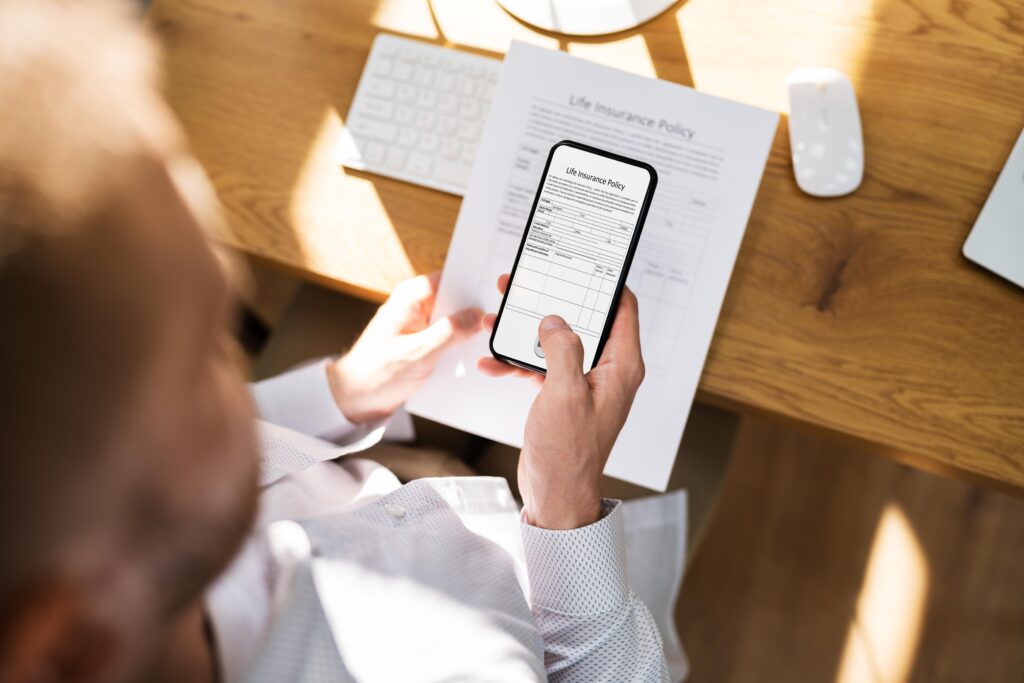
How do I sign a document sent by email?
When a document is sent to your email and you want to sign it electronically on your iPhone, first open the email and tap the attachment (often a PDF file).
If it’s a simple case, you can often use the share/Markup option to add your signature to the document.
For more advanced document workflow or if the sender requires a specific platform, the email might link you to an eSignature service like DottedSign, where you can review and sign documents right from your iPhone.
After signing, you can then share the signed document back.
How to fill in a PDF document on iPhone?
To fill in a PDF document on iPhone, you can use the built-in Markup tool.
Open the PDF file (e.g., from Mail or Files), tap the Markup icon, and use the text tool (+) to add information to fillable fields.
If you also need to sign the document you want, you can add your signature on an iPhone using the same Markup tool.
For more complex forms or advanced features, dedicated PDF editor apps or eSignature platforms like DottedSign, which can also handle document filling prior to signing a PDF on iPhone.
How do I sign Word documents on iPhone?
To sign a Word document using an iPhone, the most common method involves converting it to a PDF first, as this preserves formatting.
You can often do this via the “Share” > “Print” > pinch-zoom method on your iPhone or iPad without extra apps, then use Markup.
Alternatively, professional eSignature apps like DottedSign allow you to upload a Word document from your iPhone, often auto-converting it, so you can easily add your signature to the document and manage the entire send and sign process.
This application allows you to sign various documents on an iPad or iPhone efficiently.
Choosing the Right Method for Your Needs
Learning to sign documents on your iPhone can be a real game-changer for busy professionals. Whether you are dealing with a quick approval or a complex legal contract, your mobile device can handle the task.
The key is to choose the method that best fits the specific document and your security requirements.
For a document that needs a quick, informal approval—like a permission slip or a draft from a Google Doc—your iPhone’s built-in Markup tool is often all you need. It allows you to quickly sign the document with Markup directly on your screen. Once signed, you can easily share the document.
However, for business or legal documents, this method lacks the crucial security, comprehensive audit trails, and legal compliance that a professional eSignature solution like DottedSign is designed to provide.
Get Started with DottedSign’s Free Trial Today
Whether you are an individual professional, a small business owner, or part of a large enterprise, embracing electronic signatures is a step towards a more efficient, secure, and paperless future.
Ready to experience the power and convenience of a professional eSignature solution?
Explore the features with a DottedSign 14-day Business Trial or request a demo to see how it can transform your document management.