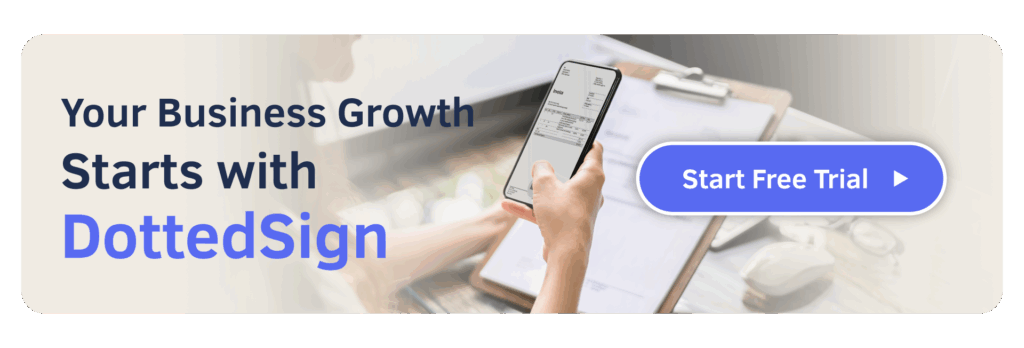How to Create an Electronic Signature in 4 Easy Methods
Originally published on 28 November 2023. Last updated on 1 August 2025.
Creating an electronic signature is easier than ever, and you don’t need a scanner, printer, or even a pen. Whether you’re working in Word, Google Docs, on a Mac, or signing a PDF, there are simple and free ways to sign documents online.
In this guide, we’ll walk you through how to create an electronic signature using four popular methods, including step-by-step instructions with tools you already use. You’ll also learn how platforms like DottedSign make it easy to upload documents, assign fields, and send for secure e-signature—no printing or physical mailing required.
Unlike traditional signatures, online signature tools streamline the process with automated workflows, reduce paper waste, and let you sign documents from anywhere. Ready to replace pen and paper for good? Let’s dive in.
What Is an Electronic Signature?
An electronic signature—also known as an online signature—is a legally binding way to sign documents digitally. When certain criteria are met, such as verifying the signer’s identity and confirming their intent to sign, electronic signatures are just as valid as handwritten ones (also called wet signatures).
Are Electronic Signatures Legally Valid?
Yes. In the U.S., the ESIGN Act and UETA (Uniform Electronic Transactions Act) recognize electronic signatures as legally enforceable. Similarly, the eIDAS regulation in the European Union ensures digital signatures are valid across member states. While electronic signatures are widely accepted in business, some exceptions still apply—for example, property transfers may require traditional notarized signatures.
What Counts as an Electronic Signature?
You can create electronic signatures in various file formats and contract platforms. You can sign using a touchscreen, touchpad, or stylus.
- DottedSign asks you to log in before accessing the document that needs to be signed
- Other signers will also need to verify their identity using a one-time password (OTP) received from either an email or 2FA SMS for a period of time
- This process confirms the identity of all signers to ensure the document is in safe hands. DottedSign will transcribe all activities in a digital audit trail protected by a digital certificate authority to ensure it hasn’t been tampered with and that all signatures are valid.
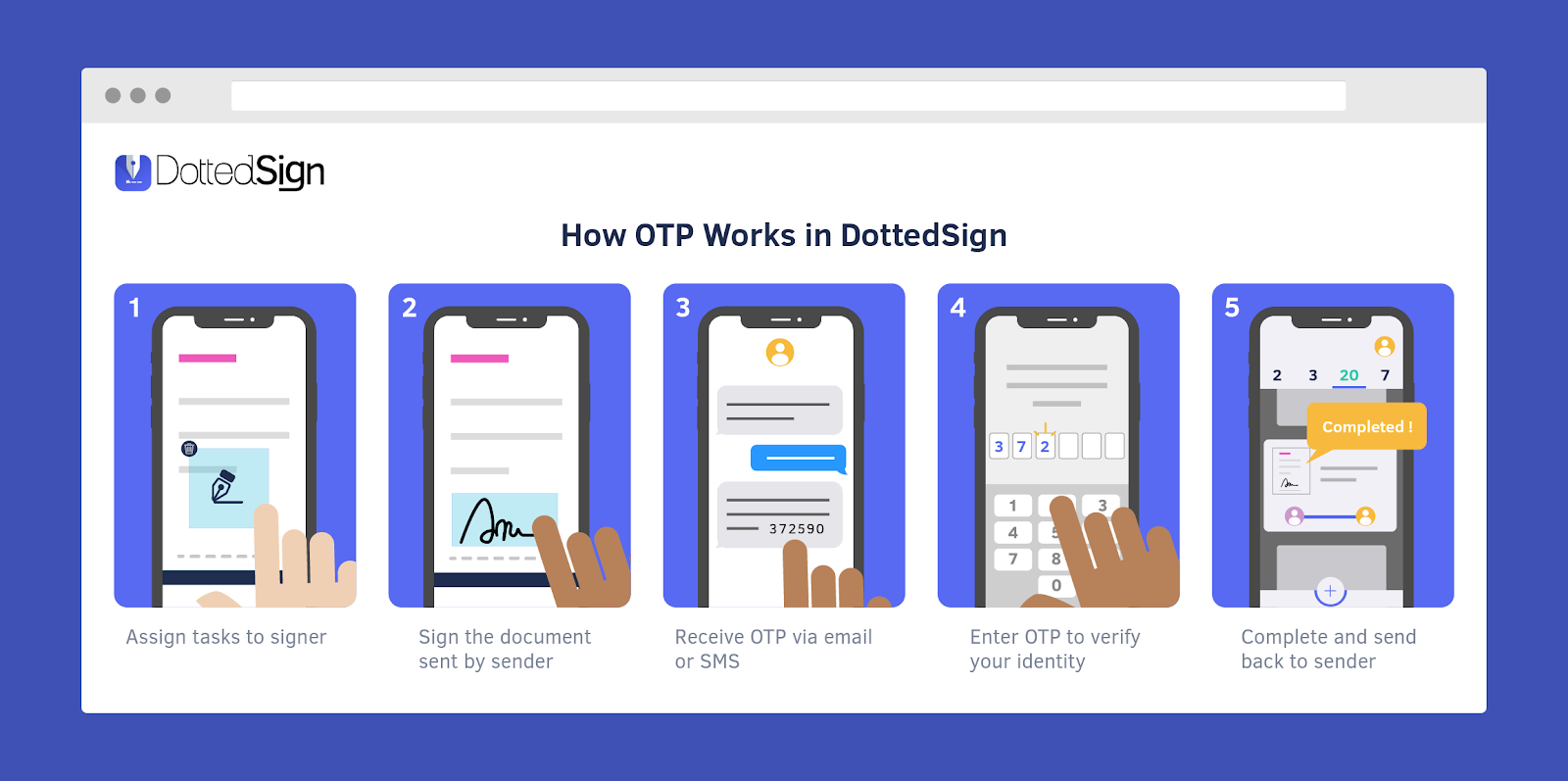
How DottedSign Ensures Security and Legality
DottedSign simplifies and secures the signing process with built-in protections that help meet legal requirements:
- Identity verification: Confirms who signed the document using KDAN ID, email confirmation, or one-time password (OTP) via SMS
- Intent and consent tracking: Captures signer intent as part of the workflow
- Audit trail: Automatically records every step in a tamper-proof log, certified by a digital certificate authority
- Stamp support: Ideal for international users who need to include seals or non-Latin characters
Read more in our in-depth article on What Makes an Electronic Signature Legally Binding?
How to Create an Electronic Signature
Now that you have learned the ins and outs of what exactly an e-signature is and how it’s used during your contract process and approval workflows, let’s dive into how you can use one of the trust service providers on the market, like DottedSign, or signature creators to create your very own. All you have to do is follow this step-by-step guide:
Step-by-Step: Create Your Electronic Signature in PDF or Word with DottedSign
1. Log in with your email, Facebook, Google, or other single sign-in options
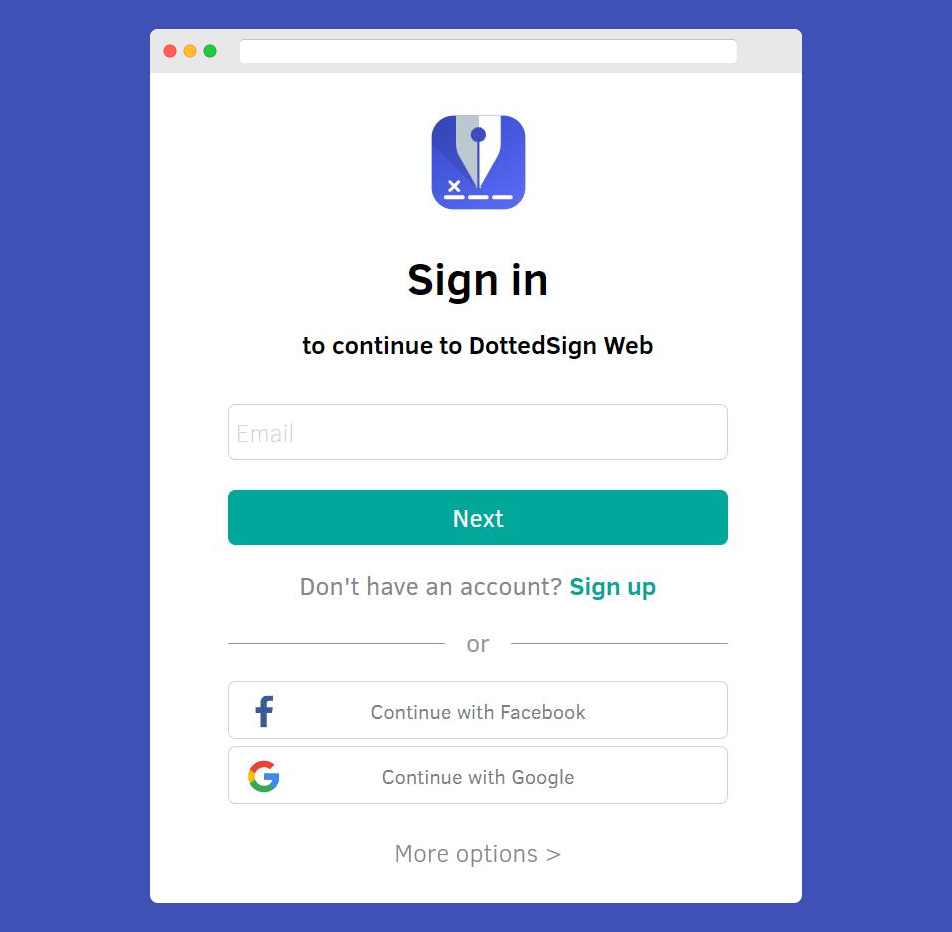
2. DottedSign will validate your identity using two-factor authentication or the security method you selected in your settings.
✅ Bonus: All your signature tasks, pending or completed, will be stored in your DottedSign account.
3. Next, click ‘+’ button to get started.
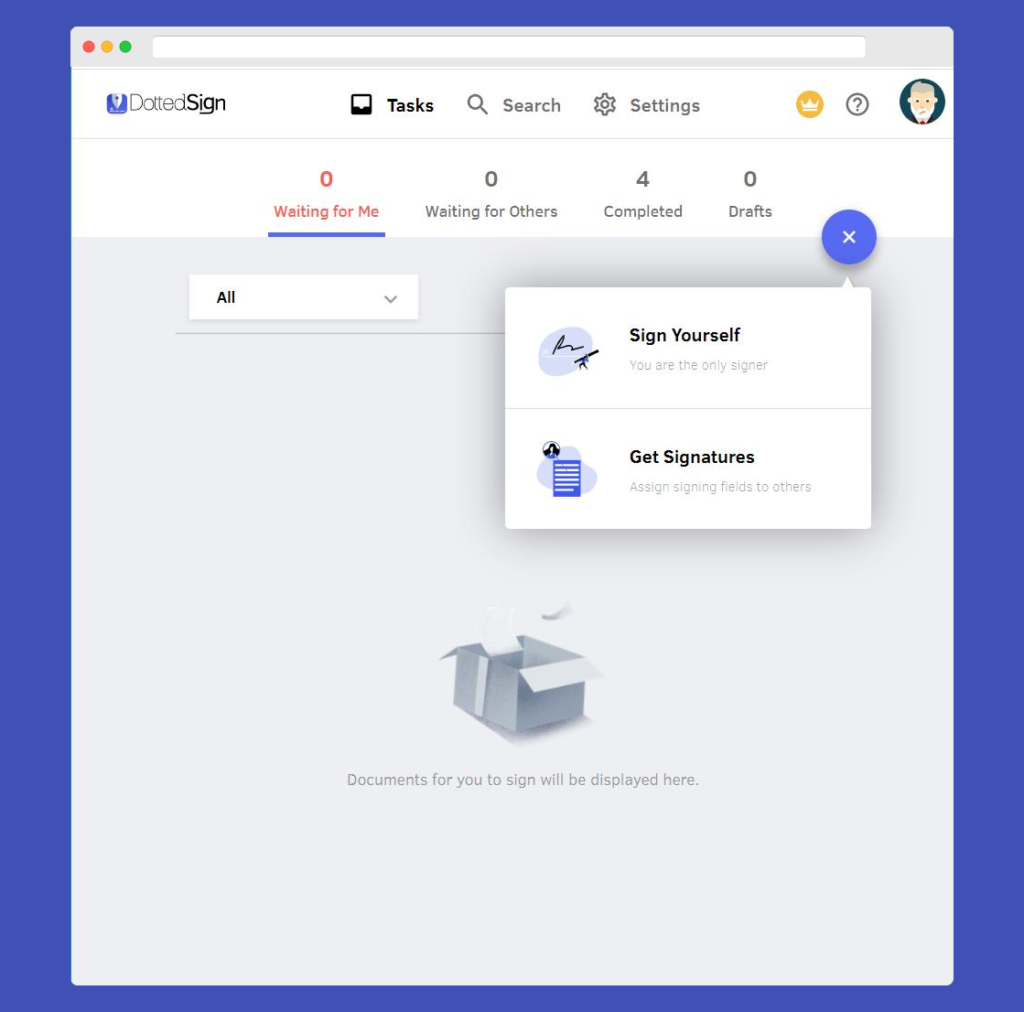
4. You can choose either “Sign Yourself” or “Get Signatures” to start the flow. With DottedSign, you can upload PDF files to create a signature.
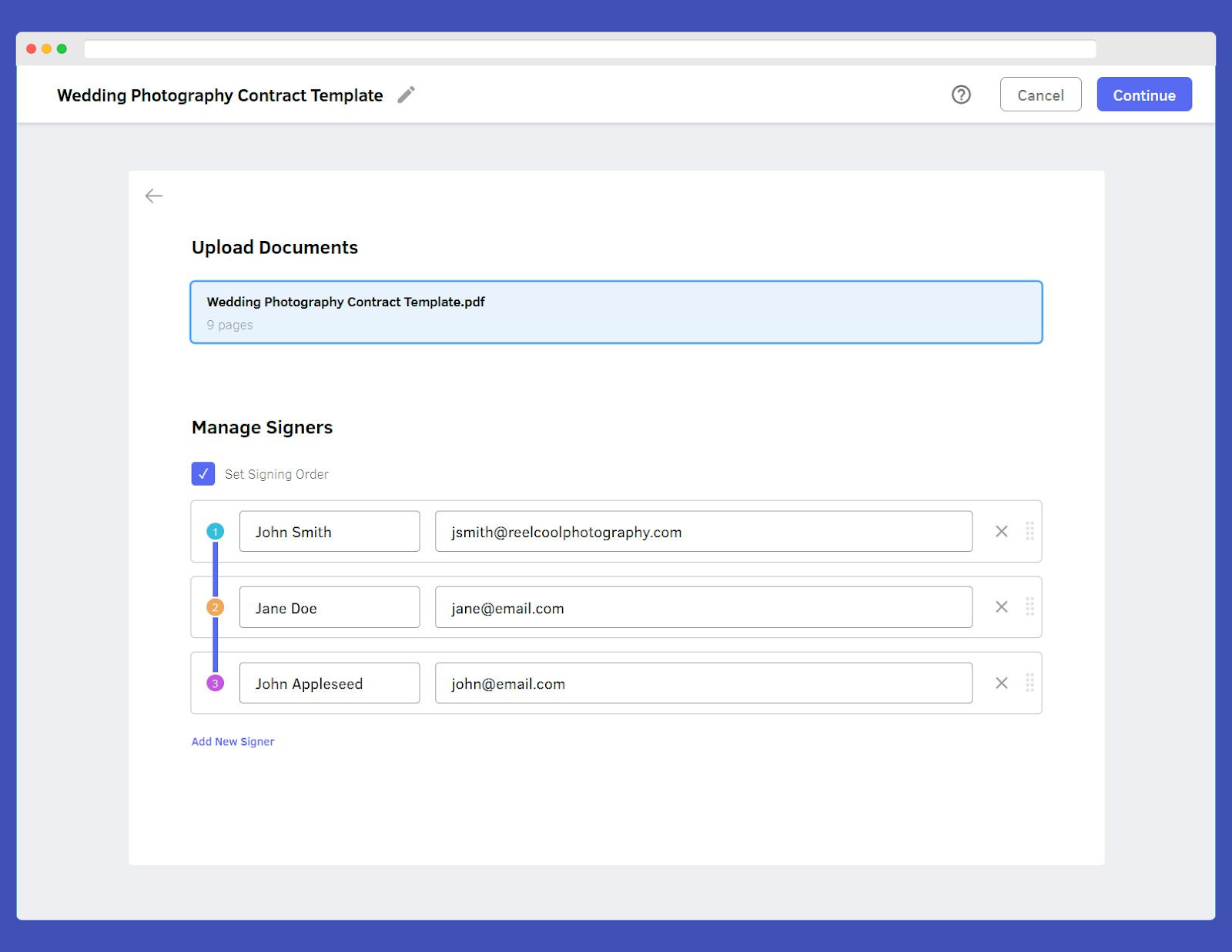
5. Set your signer order, reorder at any time, or send requests all at once.
6. You can toggle between having signers receive the static document type simultaneously or sequentially. You’ll get real-time updates every step of the way.
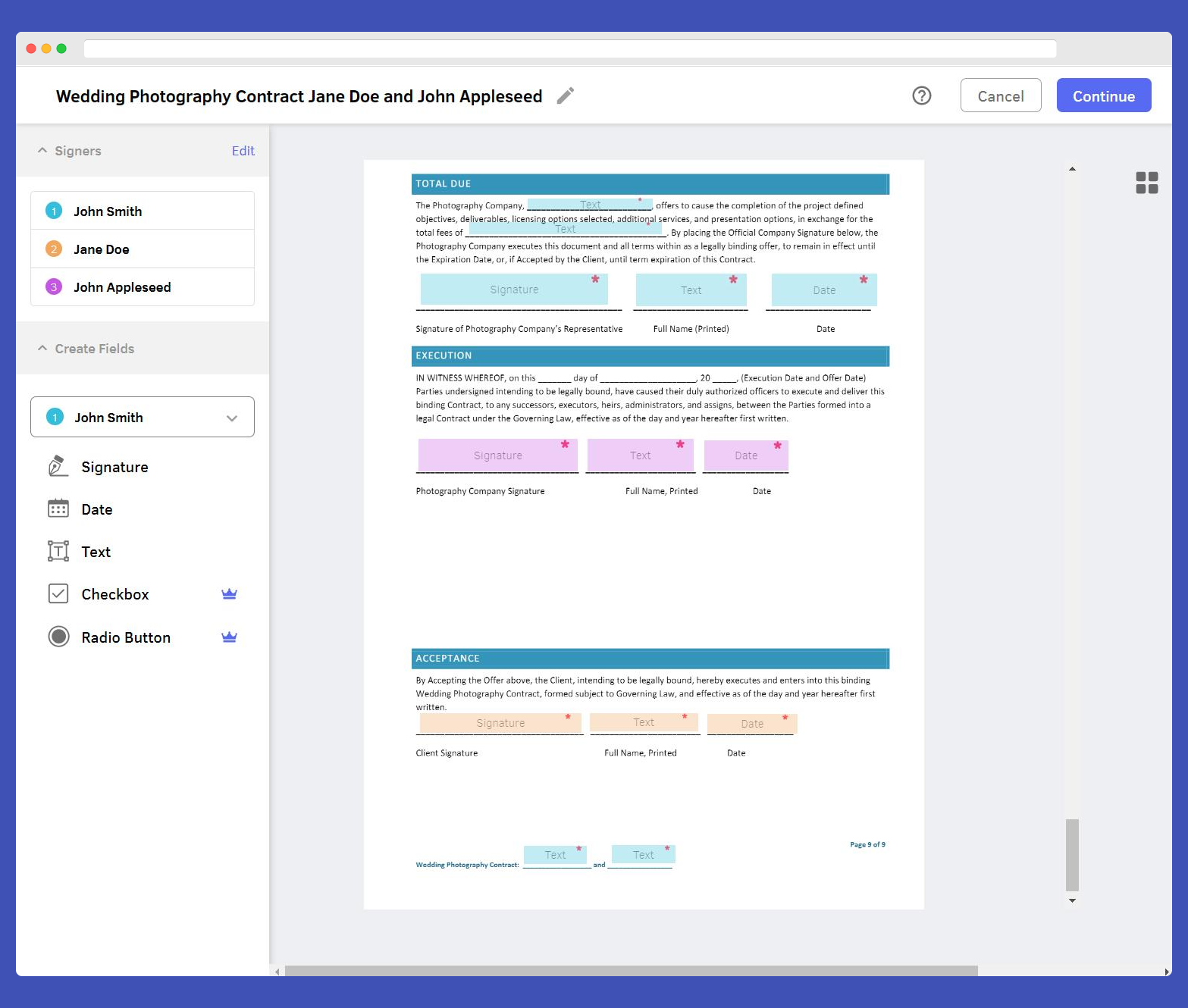
7. Assign signatures, text, date checkboxes, and radio buttons to individual signers.
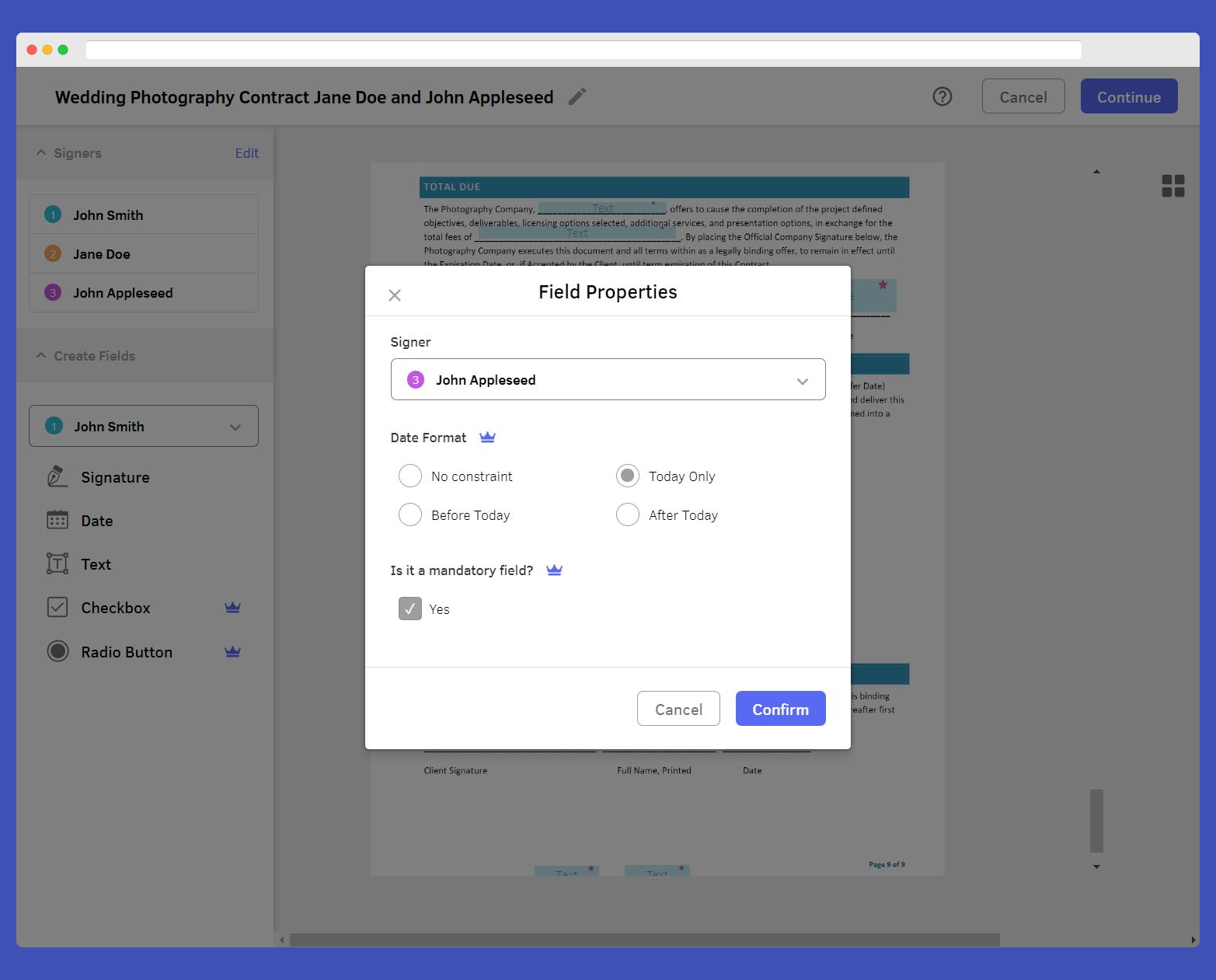
8. Gain precise control of what your fields do and whether they’re required or not.
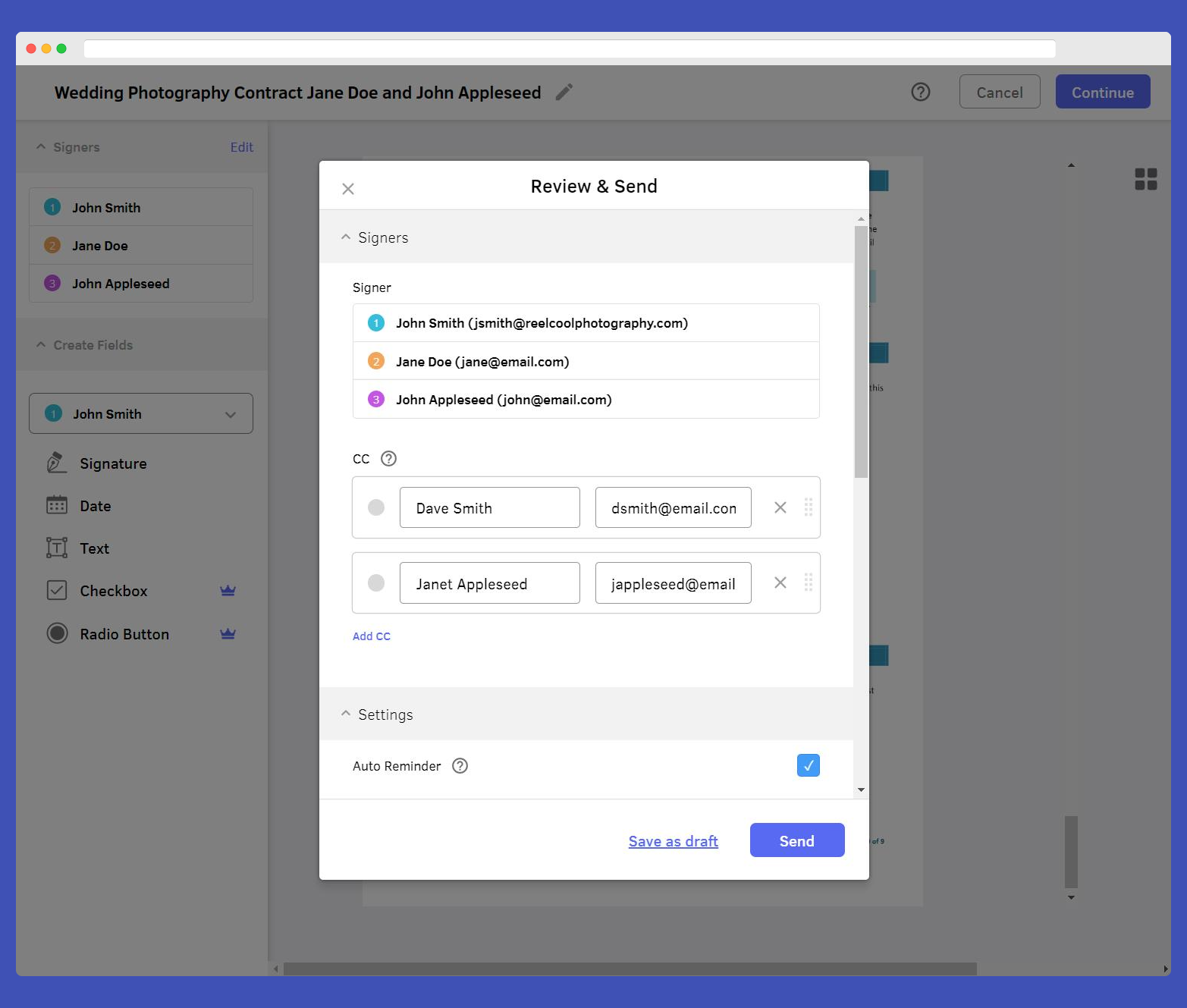
9. Click “Continue”. You can also send it to a CC to keep stakeholders in the loop
10. As soon as everything is signed, all parties will receive an email with the signed and electronically certified documents attached.
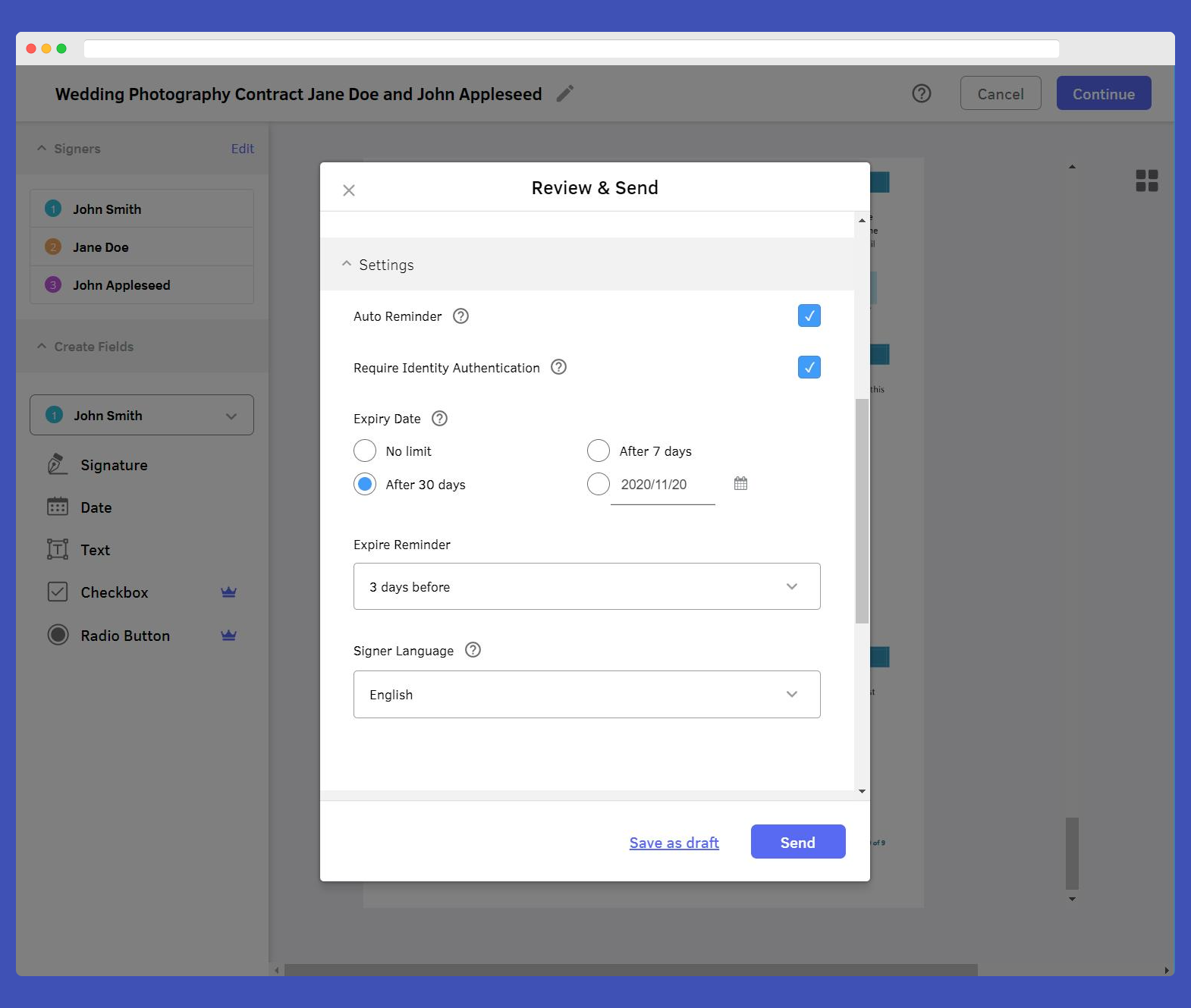
11. Scroll down to the settings and add the notification requirements, signature request email language, and authentication level.
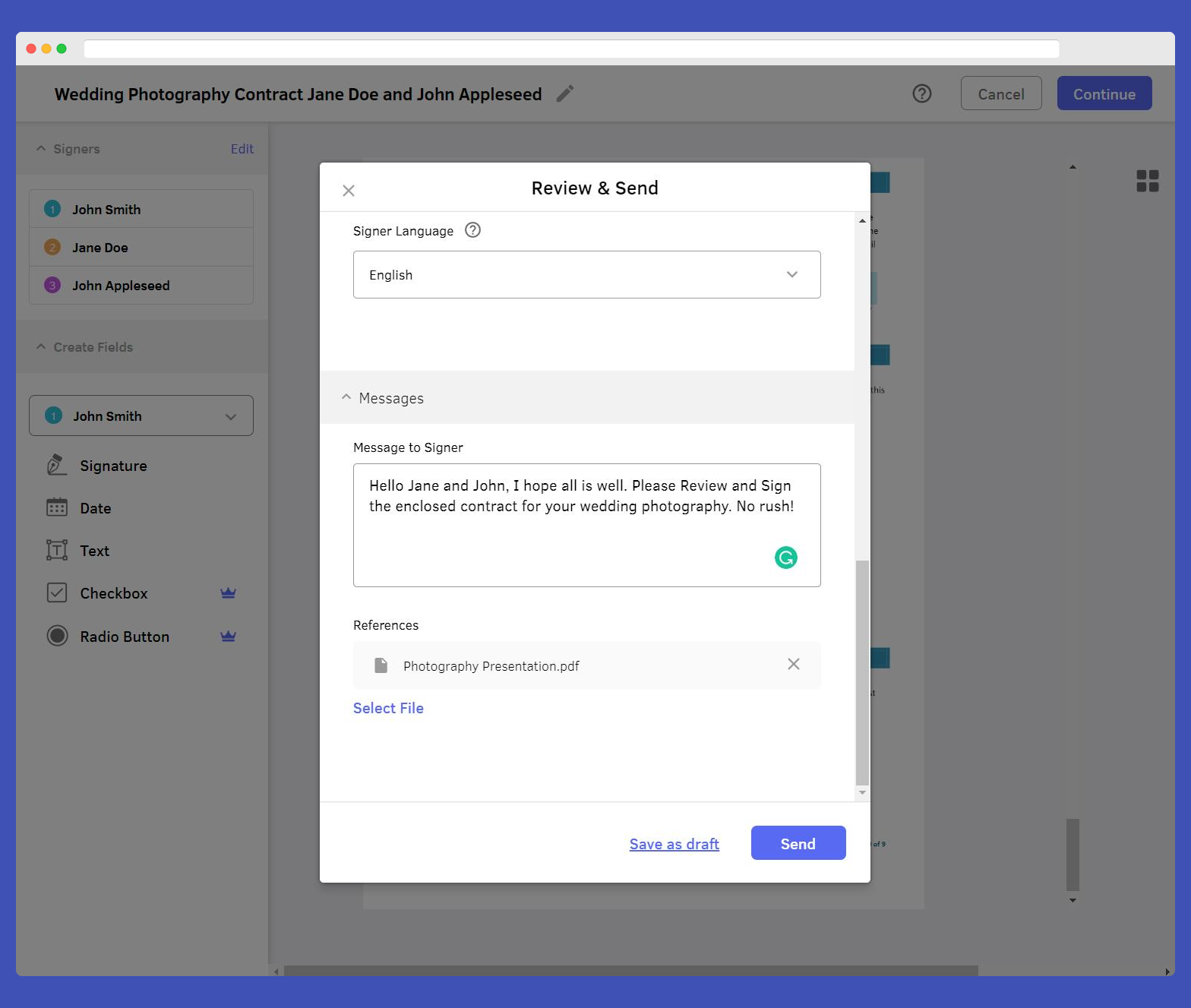
12. You can even add a personal message and attach files, and an addendum.
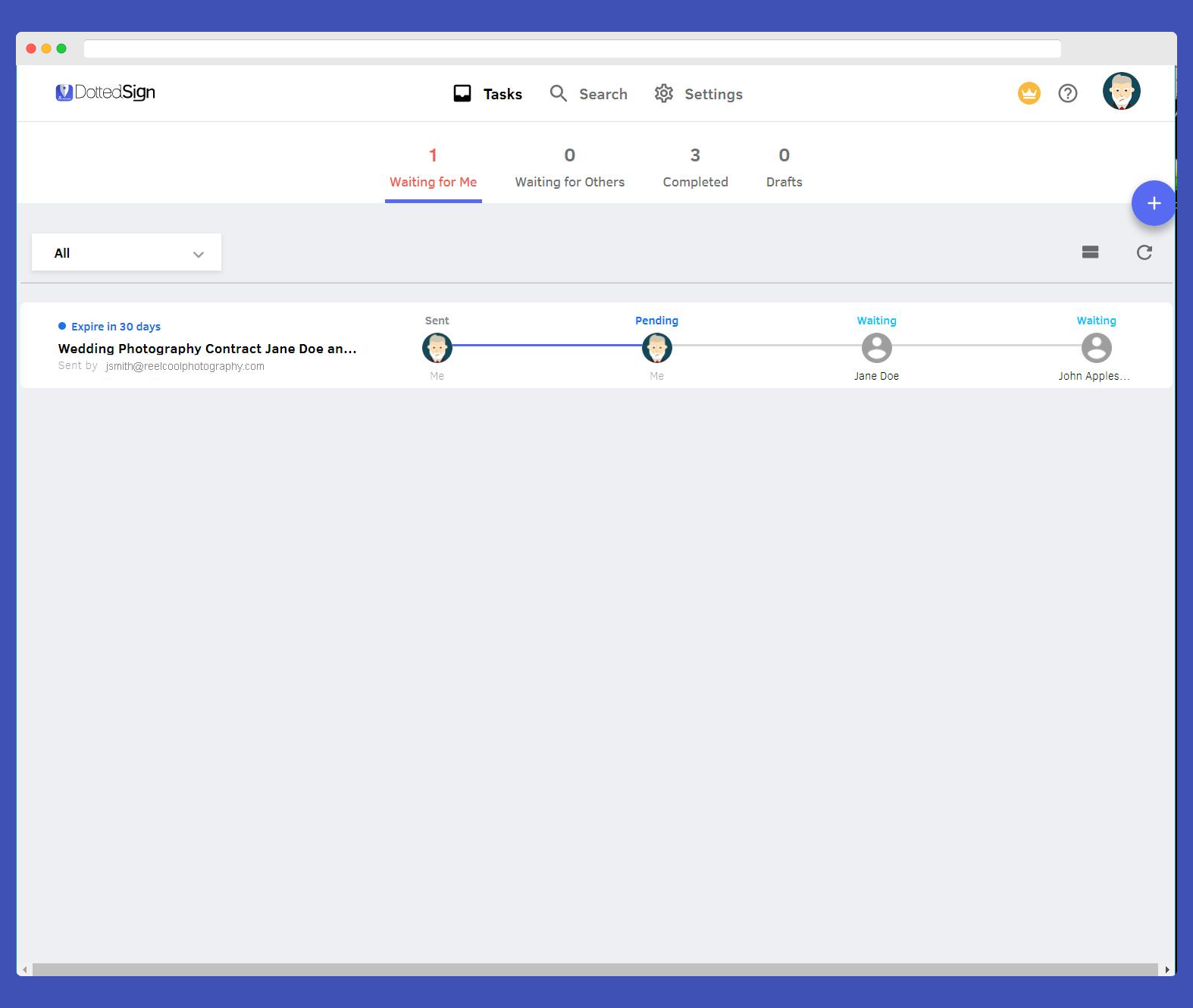
13. Once the signature request is on its way, it will appear in your dashboard.
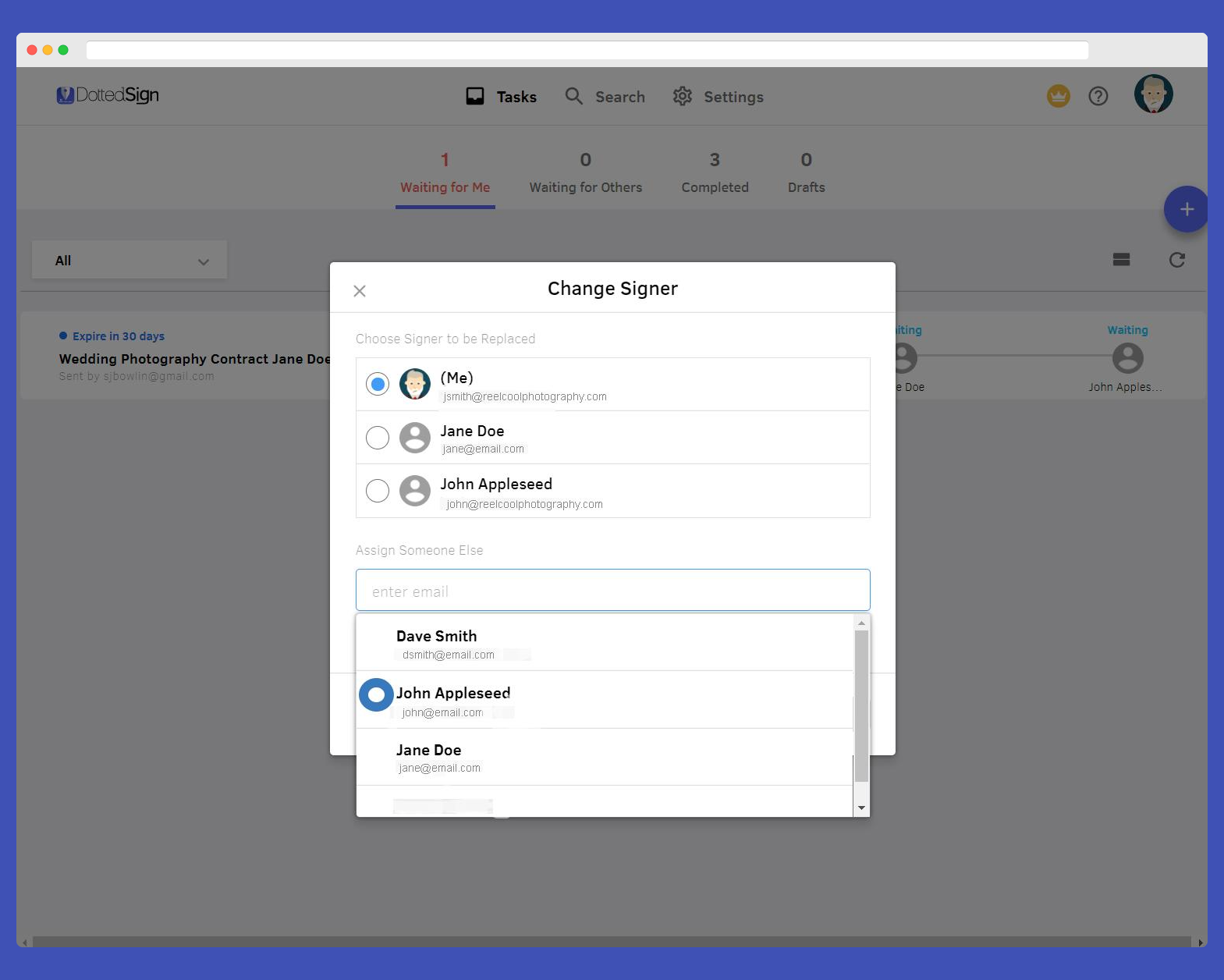
14. We know that things get shuffled around and chaos sometimes ensues. You won’t have to redo the whole thing just because you got one email wrong. You can quickly change signers, even when the requests have already been sent.
15. The functionality of the e-signature solution is often more than just signing PDFs. It’s also about managing the signing process – who should review it first, who needs to sign it, and who should be kept informed.
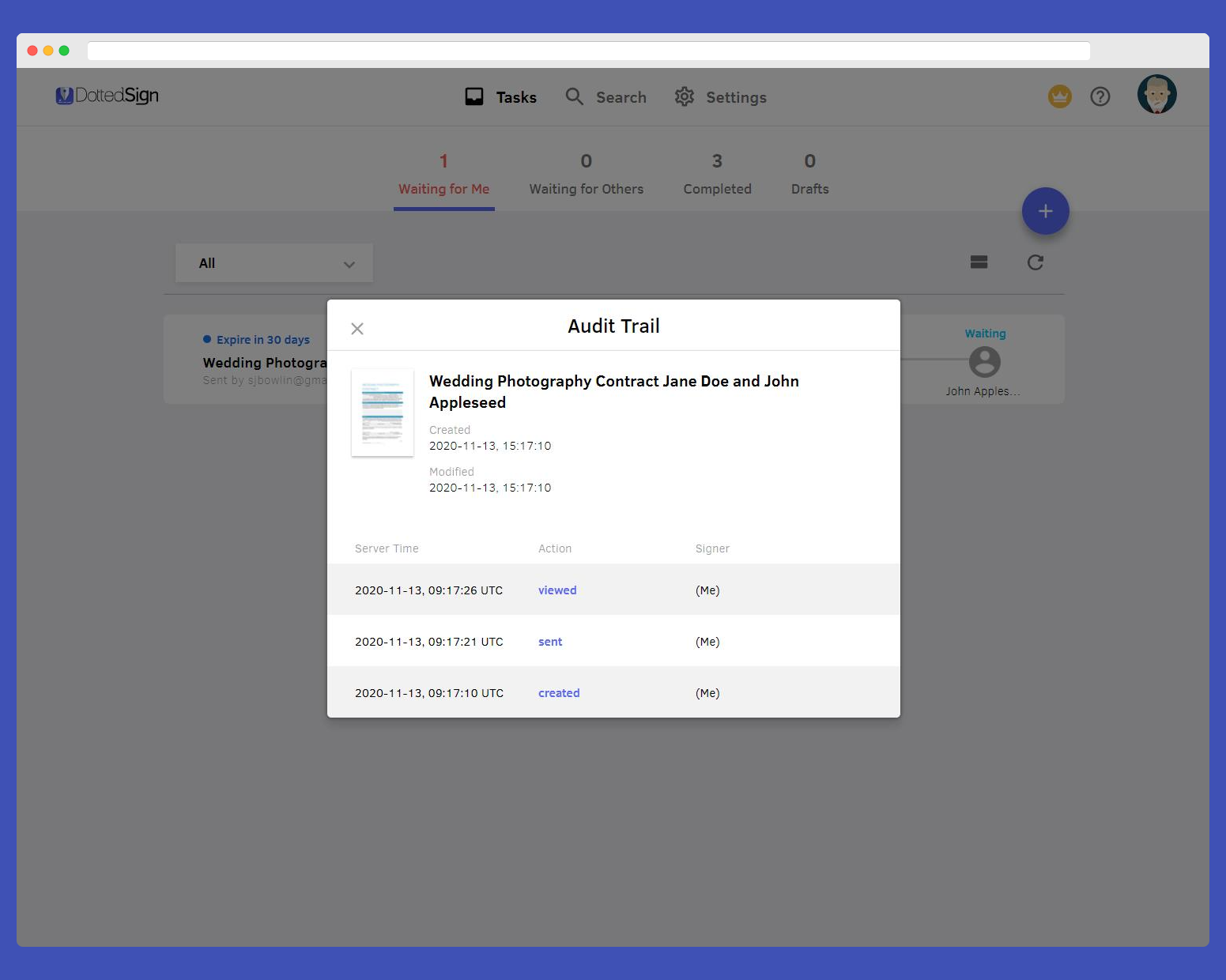
16. An audit trail is provided to ensure non-repudiation and allows your business to check the progress of who signed each document. In the screenshot above, the document has been created and viewed a few times, but no signatures have been applied yet. If you’ve sent a document to clients, and they’ve viewed it several times but haven’t signed it, you know that it’s time to follow up and clarify things.
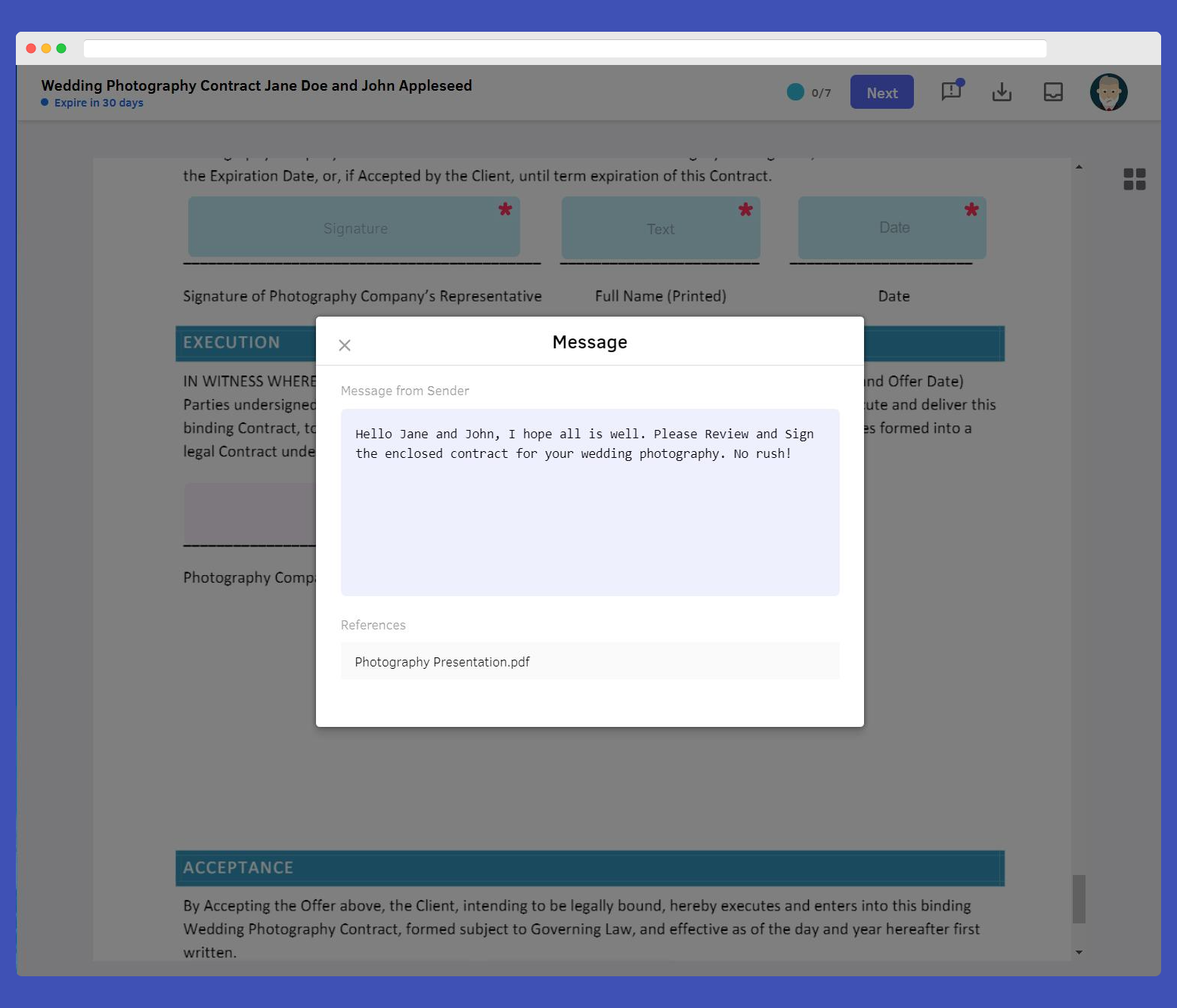
17. Once you open the document to sign, you’re greeted with a personal message from the sender.
18. A PDF is shown once you click on the document. The “Next” button directs you to your first field.
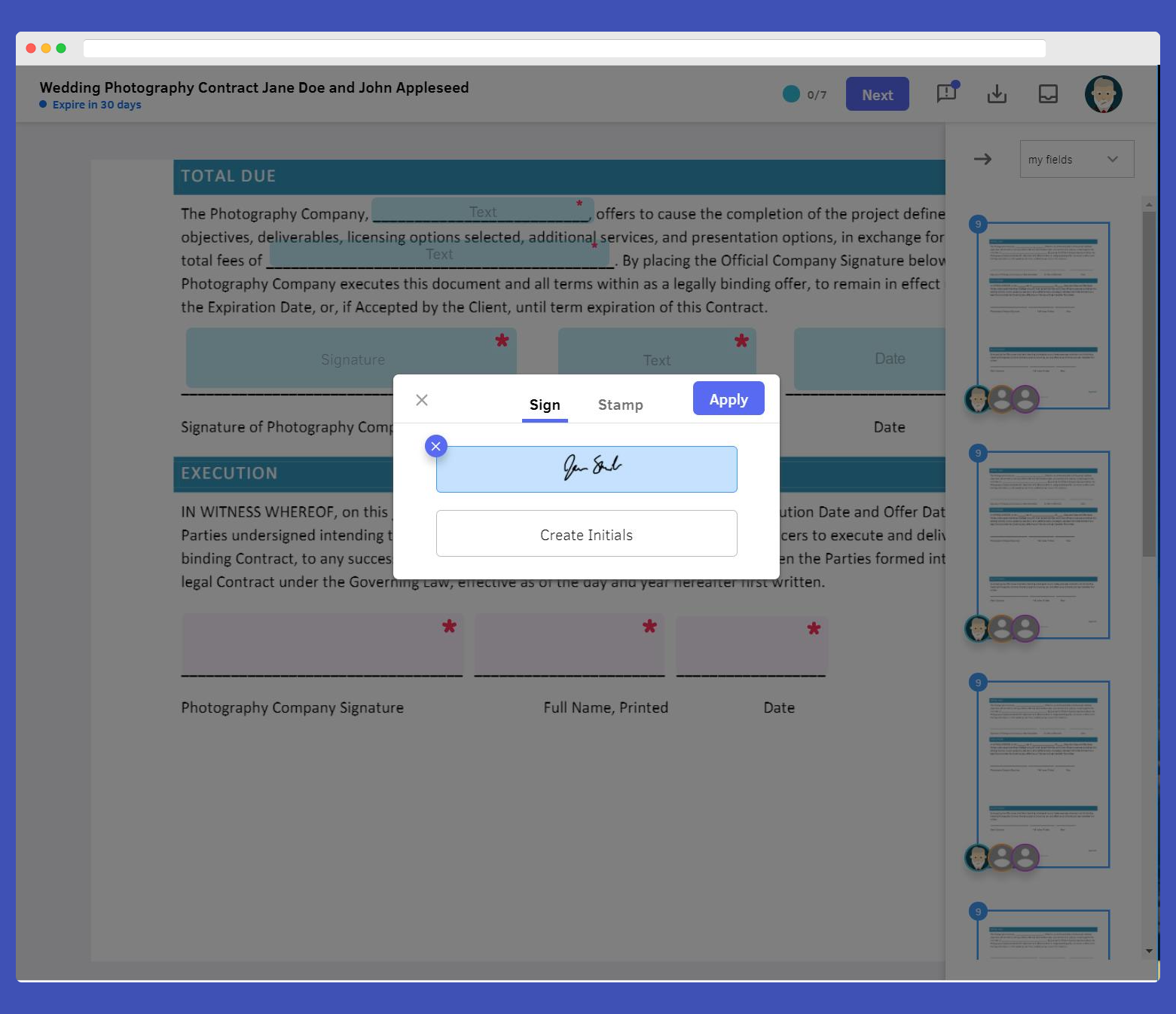
19. Electronic signatures follow you wherever you go. If you create a new one using a mobile device or on a different computer, it will immediately be part of your account for use on any device. Just select it, and it will fill the signature field.
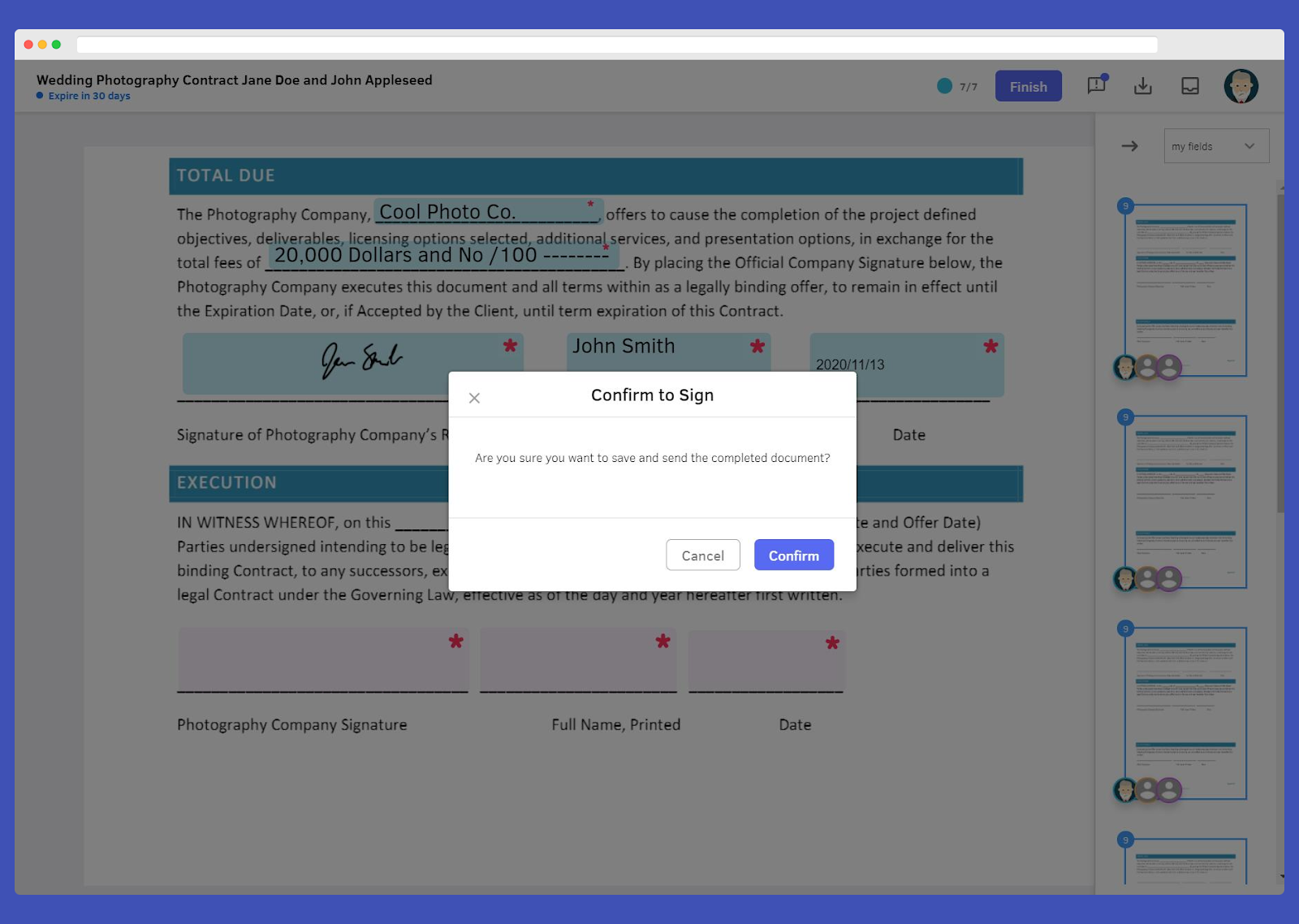
20. Click “Confirm” to sign the legal time and signature execution. You can then click the “Finish” button, review one last time, and confirm. This is the last click that legally binds you to the agreement.
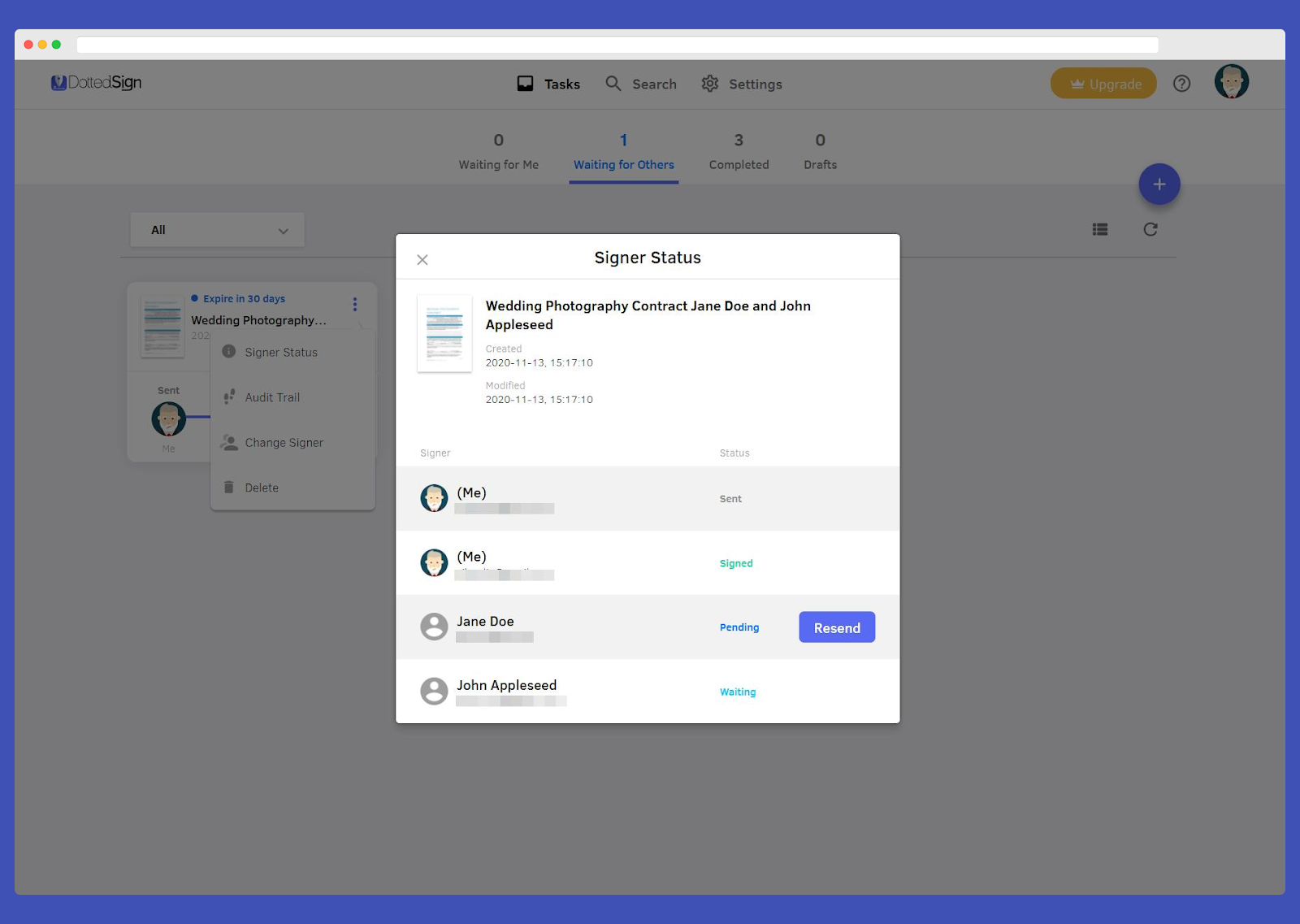
21. The card representing your signature request goes to the “Waiting for Others” tab. You can see on the status card who you’re waiting for.
22. You can still click “Change Signer” to update email addresses. You can also click “Resend” and get another email out to someone right away.
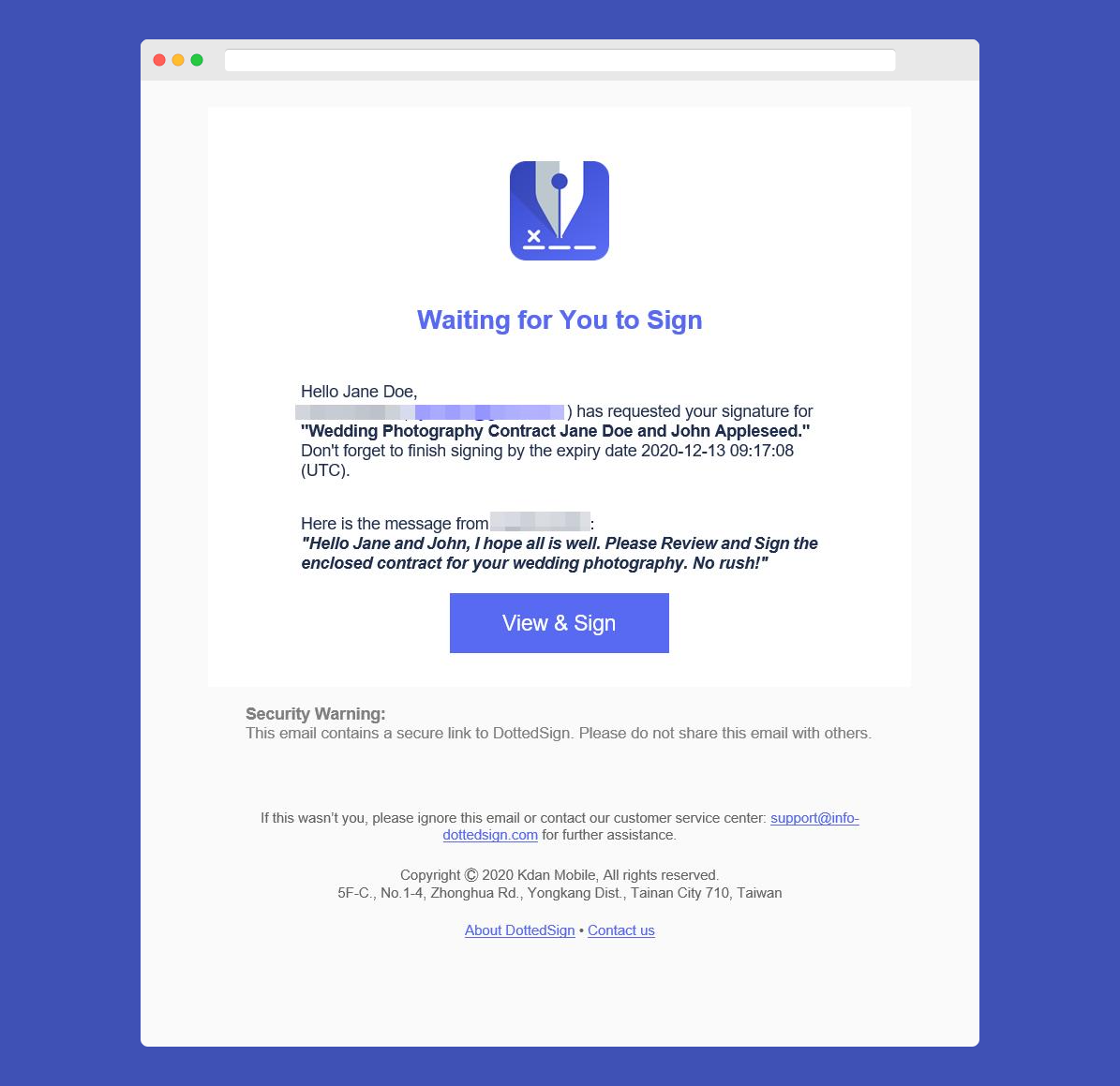
23. The screenshot above shows you what signers see when you send them a signature request.
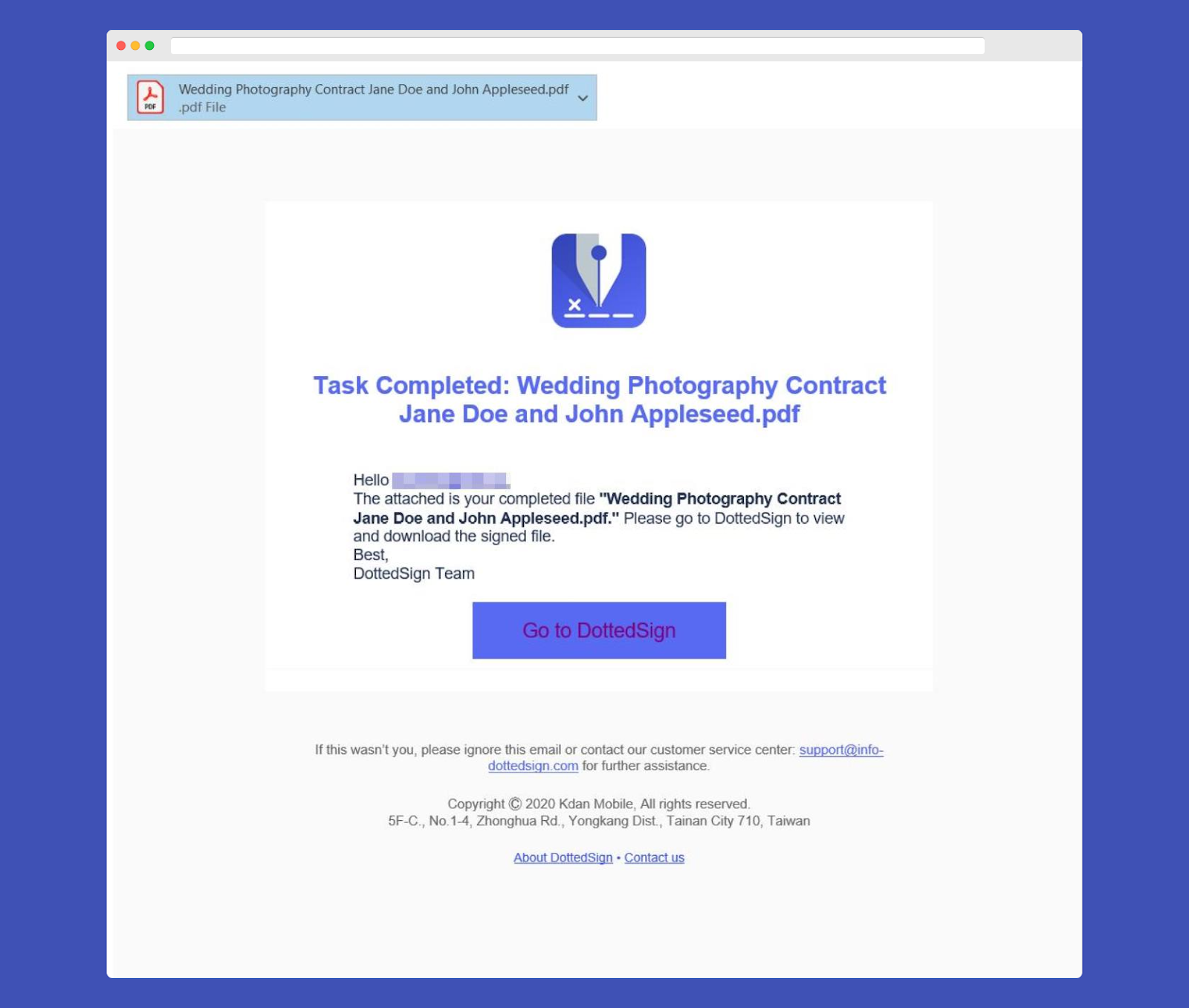
24. The members of your signing task will now all receive the signed document by PDF, or they can redownload and view it on DottedSign.
25. Once everything is finished, all parties will receive the final document to download. By clicking “Go to DottedSign,” you will be able to view and download the “Audit Trail” under your account.
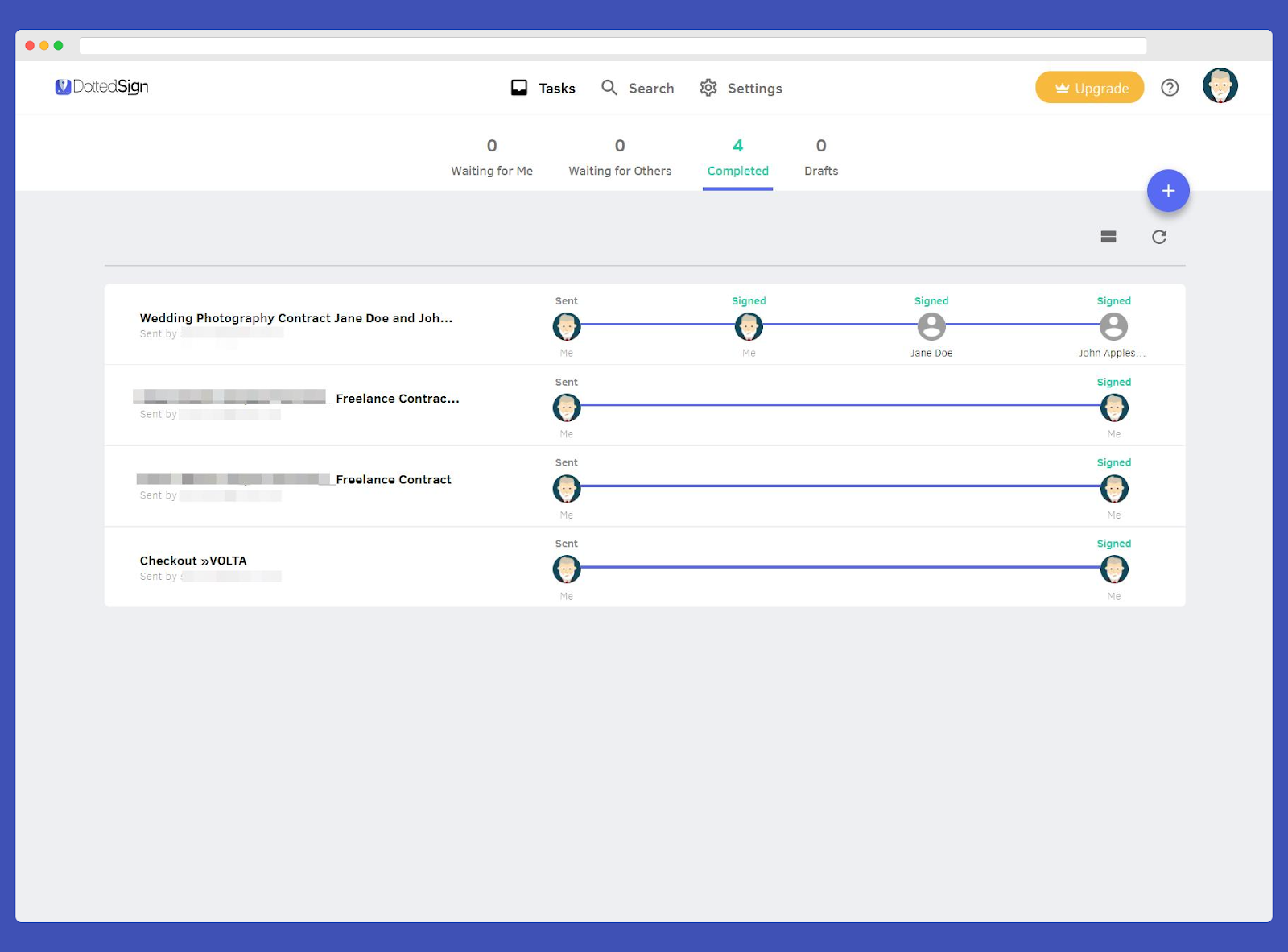
26. On your account, you’ll always have a place in the “Completed” tab for all of your final signature tasks.
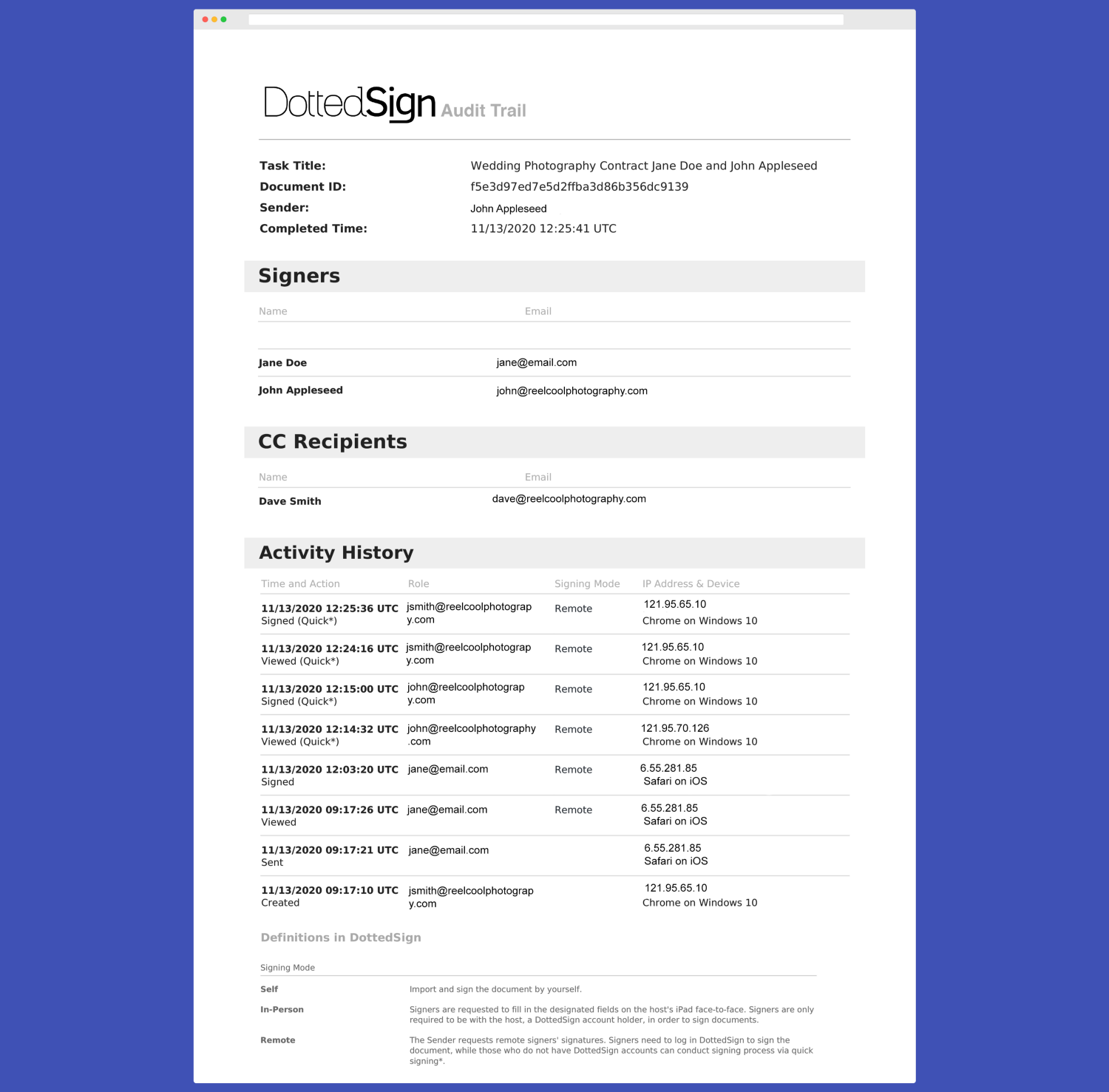
27. You’ll have a digitally certified PDF trail showing all actions on your document. You can now download the entire “Audit Trail” with all activities on the document to your local file or print it for your archive when it comes to a collaborative document format.
Step-by-Step: Create Your Electronic Signature in Google Docs
If you’re wondering how to create an electronic signature in Google Docs, you’re not alone. Google Docs doesn’t have a built-in e-signature feature, but it’s still possible to sign documents online using a few easy methods. Here’s how:
1. Open your Google Docs document
2. Navigate to the file you want to sign.
3. Click “Insert” → “Drawing” → “+ New”
This opens a new drawing window.
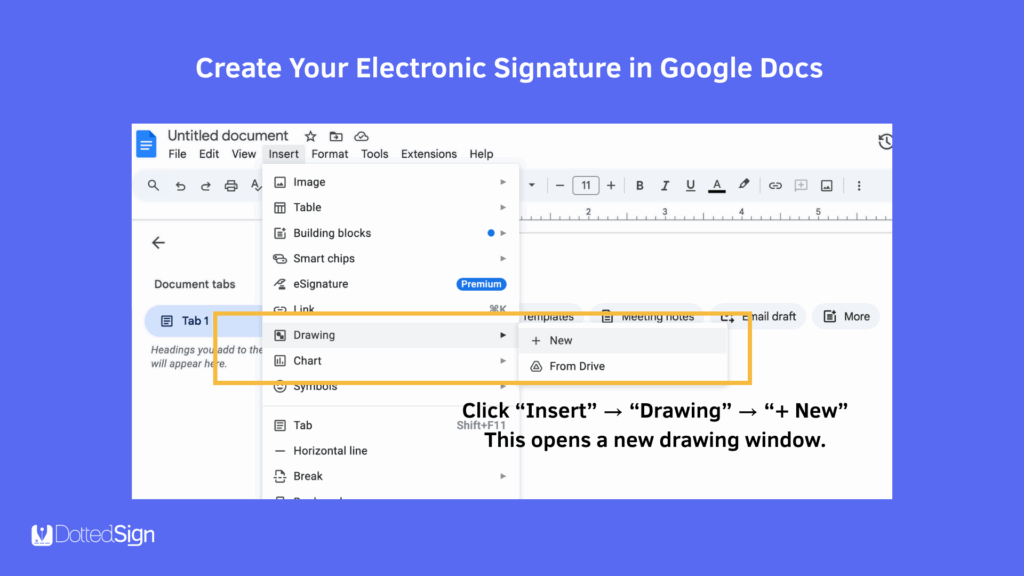
4. Click the “Line” icon → Choose “Scribble”
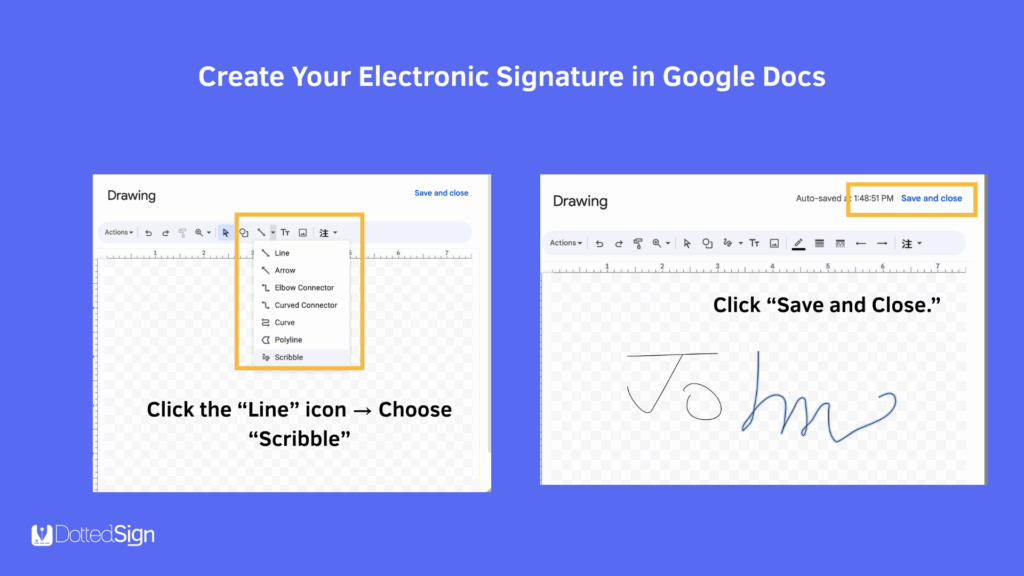
5. Use your mouse or trackpad to draw your signature.
6. Click “Save and Close.”
Your hand-drawn signature will appear in the document. You can move and resize it as needed.
✅ Tip: This is a quick way to add a signature to Google Docs for informal or internal documents.
Step-by-Step: Create Your Electronic Signature on Mac
If you’re using a Mac, you can easily create an electronic signature and sign documents digitally using the built-in Preview app—no extra software required. This method is fast, secure, and perfect for signing PDFs directly from your device.
Here’s how to create an electronic signature on a Mac in just a few steps:
Use Preview to Add a Signature on Mac
- Open the PDF in Preview
- Right-click your PDF file and choose “Open With” → “Preview”.
- Right-click your PDF file and choose “Open With” → “Preview”.
- Click the Markup Toolbar icon (🖊)
- If the toolbar isn’t visible, click the “Show Markup Toolbar” (a pen icon) in the top menu.
- If the toolbar isn’t visible, click the “Show Markup Toolbar” (a pen icon) in the top menu.
- Click the Signature icon → “Create Signature”
- You’ll have three options:
- Trackpad – draw your signature with your finger
- Camera – sign on paper and scan it using your Mac’s camera
- iPhone/iPad – sign on your mobile device and sync it
- Trackpad – draw your signature with your finger
- You’ll have three options:
- Add the signature to your PDF
- Once saved, click your signature to insert it. Resize or reposition it as needed.
- Once saved, click your signature to insert it. Resize or reposition it as needed.
- Save the signed document
- Go to File → Save, and your signed PDF is ready to send.
- Go to File → Save, and your signed PDF is ready to send.
You’re Ready and Set to Create Your Electronic Signature
With DottedSign, signing is so easy.
No matter what business you are in, the contact workflow you have, the size of the enterprise, or how on the go your business teams are, a type of signature will never be a bottleneck for you. You’ll be able to carry on with business as usual, knowing that your next deal is just an e-signature away.
Register your free DottedSign account and sign your first e-signature today.